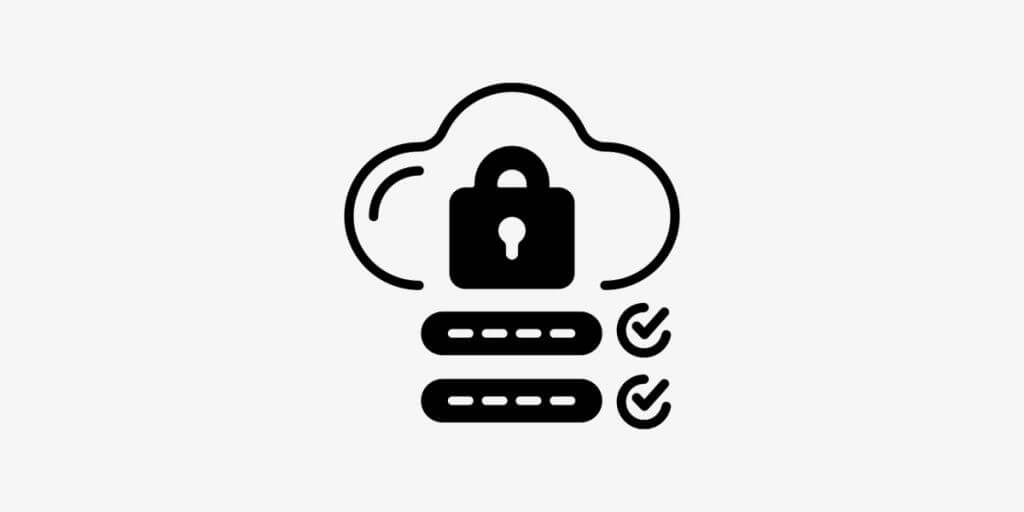Over years telegram has been added many options to increase its facilities. Telegram two-step verification password is one of those recently added options.
We recommend enhancing the security and privacy of your telegram account by using a two-step verification password. In this way, your account will be safe and no one but you can have access to it.
It is hard to memorize all of the passwords you set on your devices, apps, and accounts. however, if you forget your password you have to change your password to a new one. Let’s move forward and let you know how to change Telegram two-step verification password.

learn more about Telegram Two-step Verification Password
What is Telegram Two-step Verification Password?
Telegram Two-step Verification Password is a kind of facility that adds an extra protective layer to your telegram account. In other words, this shield will save your account in many risky cases. It is a second password to keep your information safe.
Telegram by default will inform you whenever you log in to your account after you logged out. In fact, Telegram will send you notifications via SMS. This is the first step of telegram accounts protection. To provide more safety, you have to first enable the two-step verification feature in the telegram app.
How to Enable Telegram Two-Step Verification Password?
To enable telegram two-step verification password follow the below guide. The following steps are the easy instruction to develop the safety of your telegram account on android phones.
- First, Open the app and Tap on the three-line menu sign. It is in the top-left corner of the telegram.
- Among the visible options choose “setting”
- Then go to “Privacy and Security”
- Tap on “Two-Step Verification”
- Set a password. Choose a high-security password. It is better to include both numbers and letters (upper case and lower case)
- Enter your password for the second time and tap continue
- Choose a hint for your password in case you forgot it. Then tap continue
- In this step, you will be asked to enter an email address in case of resetting your password in the future. Again tap continue
- In the end, you will get a verification code in your email address. Type it in the app and finish the process.
Now your safety is leveled up. The same process is needed to get done on ios cellphones. The only difference is that after the fourth step you should select “Set Additional Password” and then continue the rest of the procedure.
How to Change Telegram Password?
The advantage of setting up a Telegram two-step verification password to provide safety is undeniable. But in some cases, you may want to change your password.
There are two scenarios if you want to change the Telegram two-step verification password. The first case is when you no longer would like to use the previous password. So you change it to a new one.
In the second scenario, you forget your previous password and you have no other choice rather to resetting and change it. This procedure requires some extra steps.
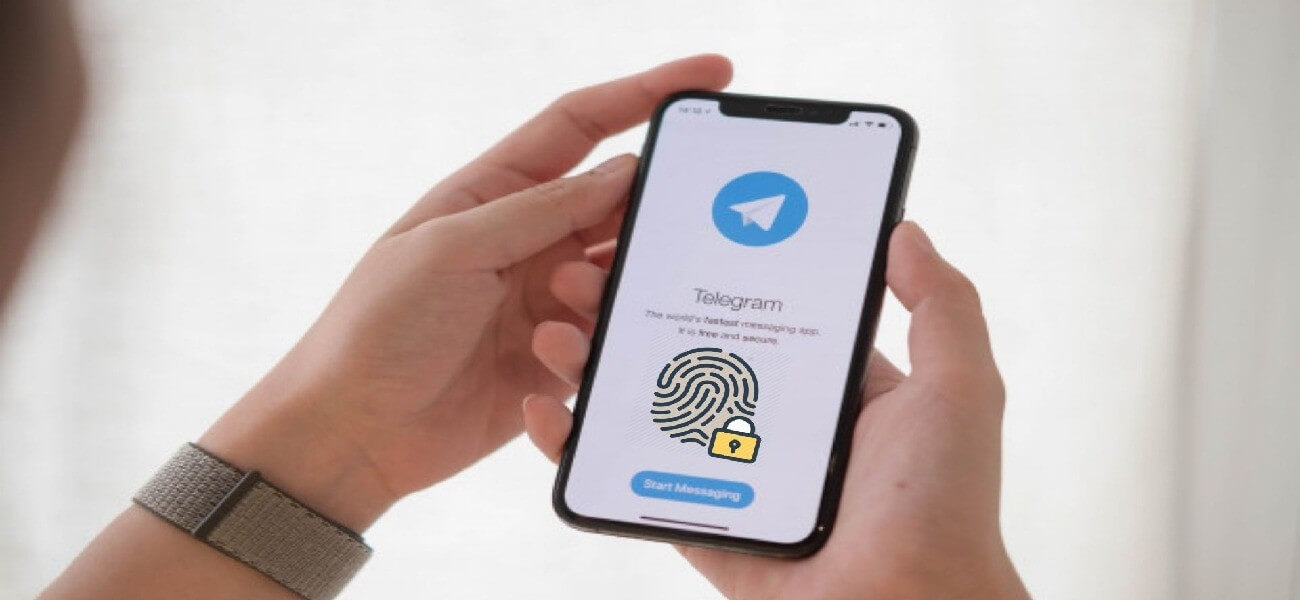
Changing Telegram Two-Step Verification Password
People change their passwords for many reasons. For instance, Maybe you have accidentally shared your password with someone else or you just don’t want to use it as a password anymore. No matter what is your reason, to change the two-step verification password taking these steps is necessary.
- Open the telegram app on your mobile phone or your desktop.
- Select the three-line menu icon.
- In the “setting” bar, choose “Privacy and security”
- Select “Two-Step Verification”.
- Then you will be asked to enter the password you already set.
- After entering the password, you will see three options including change password, turn password of and change recovery email. Select the first option to change your password.
- In the next step, you have to enter your new password
- Then re-enter the new password you chose
- You require a password hint, just as the same as the time you want to enable the password.
- If everything goes well a message will appear in the app saying “success! Your password for two-step verification has been changed.”
- Tap “ok” and finish it.
From now, you have to use your new two-step verification password to log in to your telegram account.
Resetting Telegram Two-Step Verification Password
While you forget your telegram password, Telegram will block it. So to discover how to unblock Telegram password you must meet telegram password requirements. There is only one way to reset the telegram password and it is via email address. To reset the password take these steps:
- Uninstall the telegram application.
- Reinstall it.
These are necessary to take you through the process of setting up and resetting the password. Although, Be careful that taking this procedure to reset the password will make some changes to your account. For example, your secret chats will be cleared. So take this action whenever you really could not remember the passcode and had no other choice.
- First, follow the 1 to 4 mentioned steps in the previous title.
- Then, tap on “forgot password?” on the left-bottom corner of the page.
- You will receive a recovery email at your email address. Open it and type the recovery code in the required section.
- Tap “continue.”
- Create a new password.
- Tap “continue” again.
- Re-enter the new password and continue.
- Choose a hint.
- At the end of the process, you will see a success message.
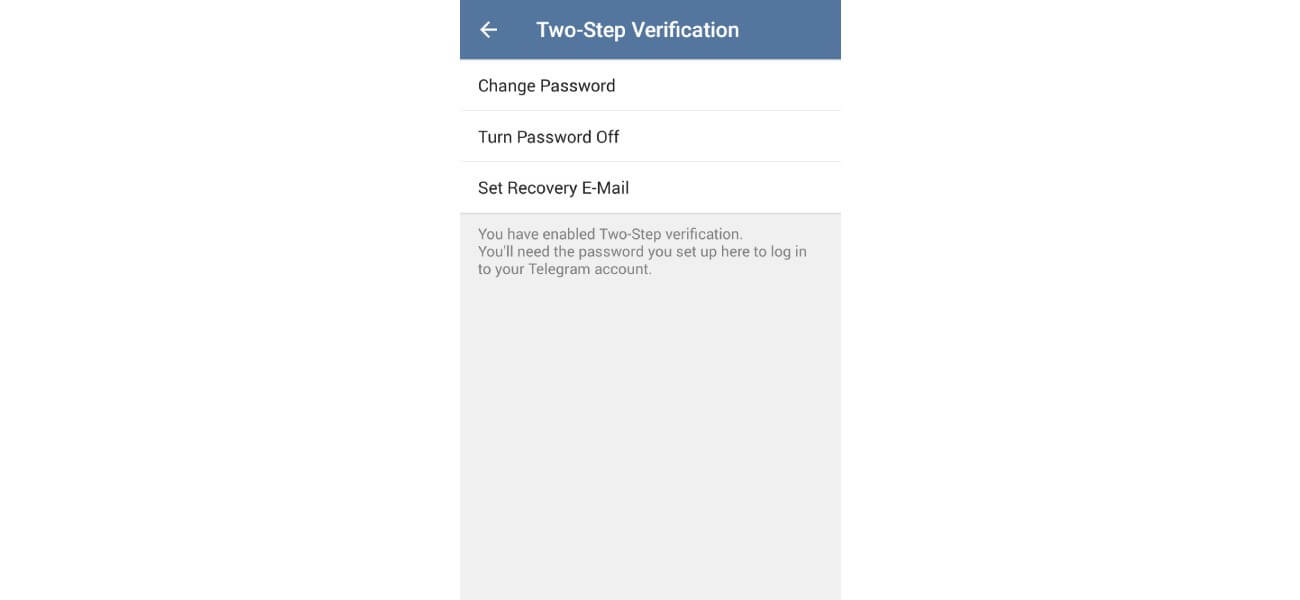
learn how to reset Telegram two-step verification password
Final Thoughts
In conclusion, Enabling Telegram Two-step Verification Password will enhance your Telegram security and relieve you. So, don’t worry if you lost your password, you can easily change it with a new one by taking the aforesaid instructions.