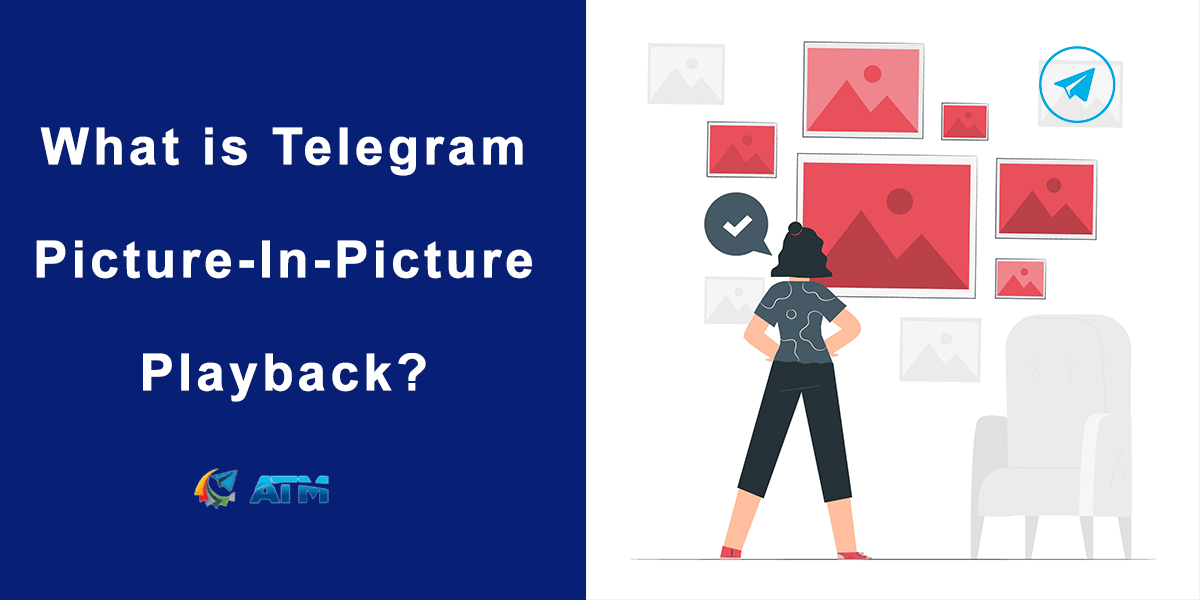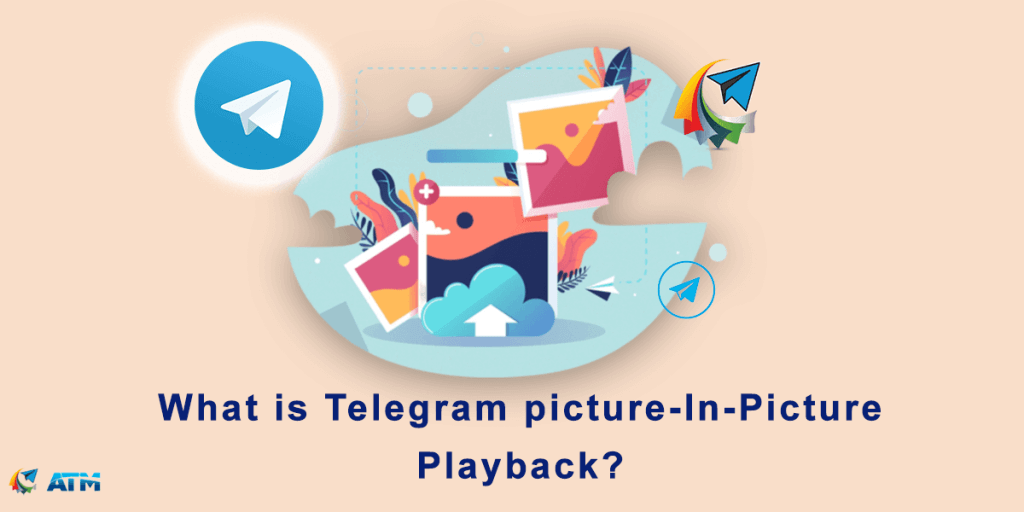Have you ever been watching an interesting video on Telegram but got interrupted by a message that needed your immediate attention? Maybe you wanted to watch a tutorial while still chatting with your friends or participating in a group conversation. These situations can be challenging because we want to enjoy videos while staying connected and engaged with our messaging app.
Luckily, Telegram has a solution called Picture-in-Picture playback. In this article, we’ll explore how Telegram’s Picture-in-Picture view can make your messaging experience even better. Stay tuned!

For more tips and tricks on how to use Telegram effectively visit this blog. Also, if you are looking for ways to increase the number of your Telegram channel subscribers, you can buy Telegram members from here. Visit the website for the services and prices offered.
What is the Picture-In-Picture Feature of Telegram?
The Picture-in-Picture view in Telegram is a great feature that lets you watch Telegram videos in a small floating window while using the app. It’s like having a mini video player that floats on top of everything else. It makes multitasking easy, allowing you to watch videos while you chat, reply to messages, or do other things in the app.
| Read More: How To Activate Telegram Video Call? |
What are the Benefits of Using The Picture-In-Picture Feature of Telegram?
The picture-in-picture feature lets you watch videos without interrupting what you’re doing. You can keep watching a video while replying to messages, joining conversations, or looking at other chats. This makes it easy to stay productive. For example, you could watch a tutorial video and follow instructions in a chat simultaneously. Or watch a video during a group project. You can also get important information while watching videos. For instance, you could watch a news segment in a small window and discuss it with friends in a group chat at the same time. This makes multitasking easy and helps you get more done.
How to Enable Picture-In-Picture Playback in Telegram?
Enabling a Picture-in-Picture view in Telegram is a simple process. To be able to use this Telegram feature, you need to make sure you have the latest version of the Telegram app installed on your device. Visit your device’s app store and check for any available updates. Then follow the steps below:
- Open the chat with the video you want to watch and tap on it to play it in full-screen mode.
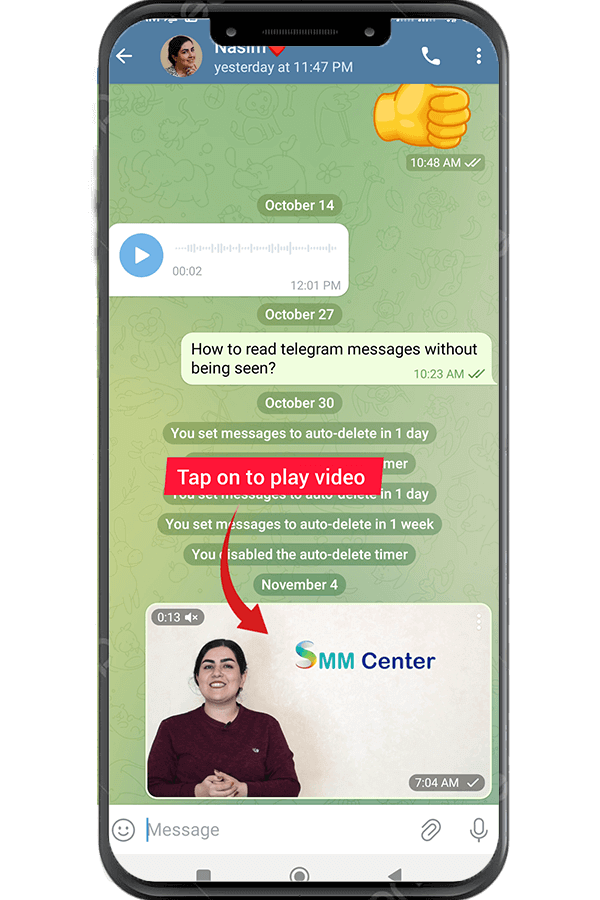
- While the video is playing, tap the icon to shrink it into a small floating window.
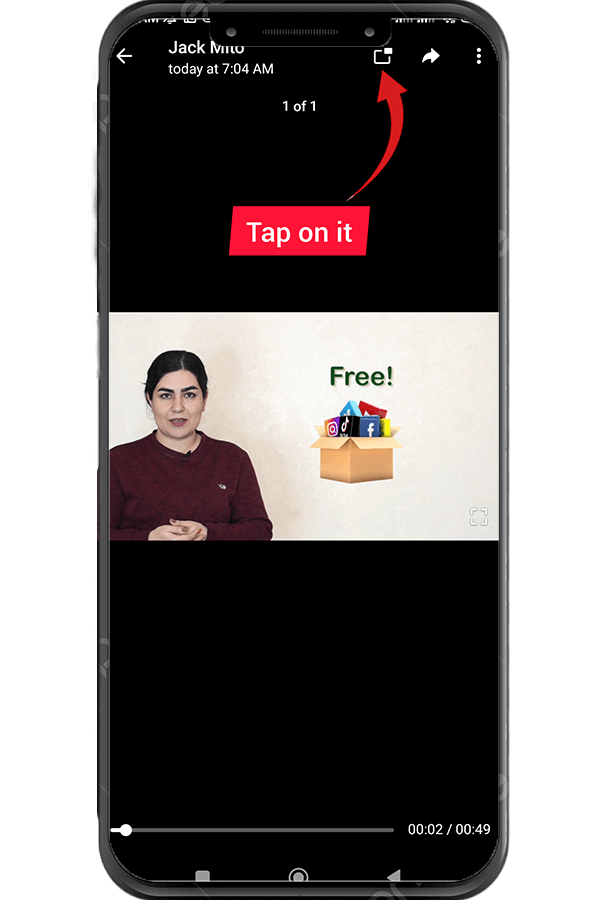
- You can resize the video window by pinching it with two fingers or moving it anywhere on the screen.
- Now you can do other things in Telegram while still watching the video in the Picture-in-Picture view.
How to Use Picture-In-Picture View in Telegram Effectively?
You can navigate, resize, and control playback to customize your picture-in-picture experience according to your preferences. Here’s a step-by-step guide to help you:
- Navigating the Floating Video Player. You can move the floating video player around the screen by dragging it with your finger. Position it wherever you find it most convenient for multitasking.
- Resizing the Floating Video Player. To resize the picture-in-picture window, place two fingers on the video and pinch them together or spread them apart. It allows you to balance the video’s visibility with other content on your screen.
- Switching Between Chats. You can switch between chats or channels without interrupting the video playback. Tap on the desired chat or channel, and the floating video player will remain visible.
- Pausing or Resuming Playback. To pause or resume the video playback, tap once on the floating video player. This action will toggle between play and pause.
- Adjusting Playback Volume. You can control the video’s volume by using the volume buttons on your device. You can also tap on the speaker icon within the floating video player to adjust the volume manually.
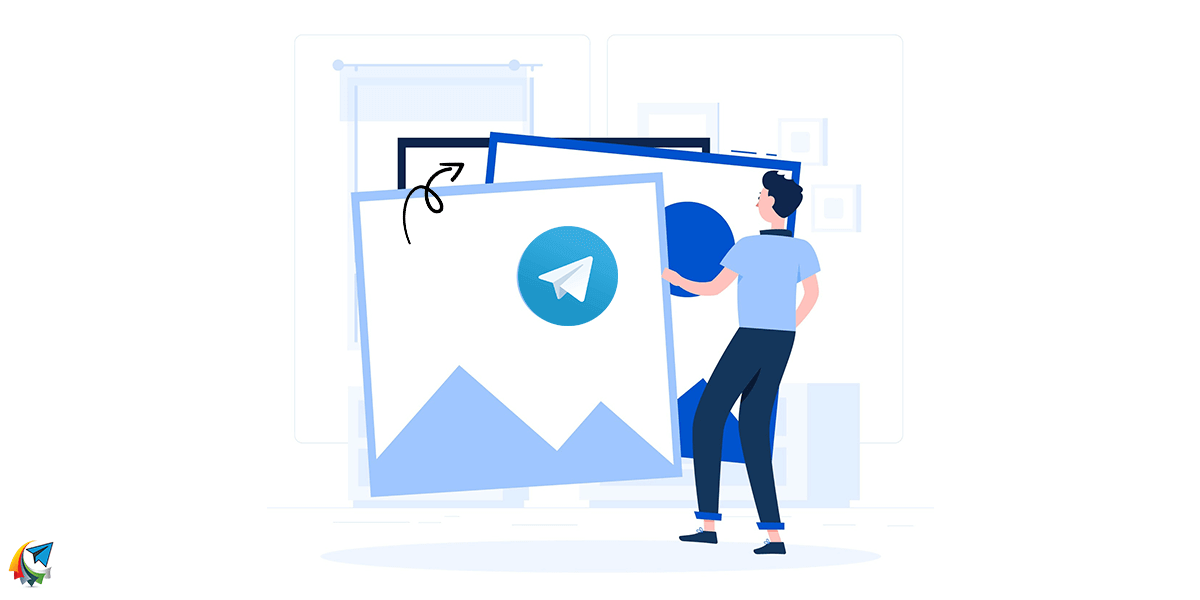
How to Stop Picture-in-Picture Mode in Telegram?
There are easy ways to stop the small floating video window or picture-in-picture (PIP) mode in Telegram.
To exit PIP mode and go back to the regular Telegram app view, just press the icon on the small video window.
You can also press the close button, which looks like an X, in the top right corner of the floating video to stop it from playing. This will close the video and exit PIP mode.
| Read More: How To Change Playback Speed In Telegram? |
Conclusion
Telegram’s Picture-in-Picture view improves the messaging experience by allowing seamless multitasking through watching videos while chatting on Telegram. This useful feature makes it possible to stay engaged in conversations while viewing multimedia content, enhancing productivity and entertainment. It also enables easy access to information. As technology advances, the Picture-in-Picture view will become even more beneficial in messaging apps by allowing smooth viewing of content during other activities.