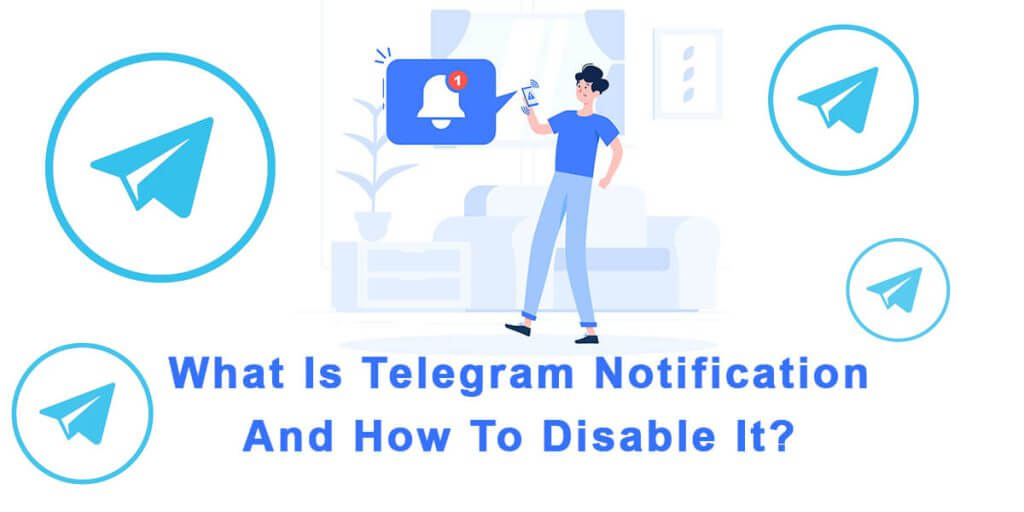Telegram notifications are messages that appear on your device to alert you of new messages, calls, or other app-related events. By default, Telegram sends notifications for all new messages and calls, but you can customize how and when you receive notifications. Telegram notifications can be useful to keep you informed, but if you’re in a highly active Telegram group or channel, frequent notifications may get distracting. For instance, when you’re trying to complete a task or take a break from social media, constant notifications can be a nuisance. Additionally, enabling notifications may pose privacy concerns, as anyone with access to your device can see the content of your messages without needing to unlock your device.
Disabling some Telegram notifications can help minimize distractions and ensure the privacy and security of your messages. In this article, we will explain how to disable or customize the Telegram notification settings.
How To Disable Telegram Notifications?
To disable Telegram notifications, there are two methods you can follow. We will provide instructions for both methods below:
The First Method For Disabling Telegram Notifications
One easy way to disable notifications in Telegram is as follows:
Step 1: Open Telegram on your device and tap on the three horizontal lines in the top left corner to access the menu.
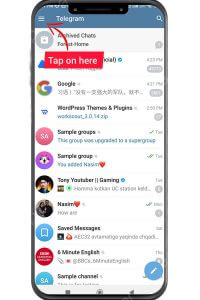
Step 2: Select “Settings” from the menu.
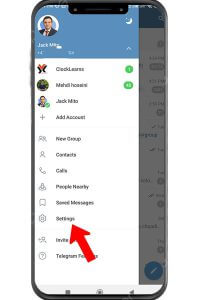
Step 3: Click on “Notifications and Sounds”.

Step 4: To customize Telegram notification settings, you have three options. You can disable notifications for private chats, groups, and channels by toggling off the corresponding options.
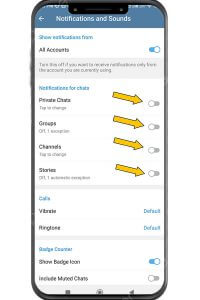
Step 5: Tapping on each option opens up a new page where you can set additional preferences. For instance, by tapping on the first option (Notification for…), you can disable notifications for 1 hour, 2 hours, or turn them off permanently.
Step 6: In the “Add Exception” section, you can set Telegram to send you notifications for specific private chats, groups, or channels that you add to the list. This allows you to receive notifications for those chats or groups even if you have disabled notifications for all other chats and groups.
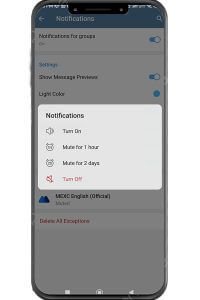
The Second Method For Disabling Telegram Notifications
To disable or customize the notifications for a particular chat, group or channel in Telegram, follow the steps below.
- Open the Telegram app and navigate to the chat, group, or channel for which you want to customize notifications.
- Tap on the name of the chat, group, or channel at the top of the screen to open the options menu.
- You can toggle off the “Notifications” option to disable the notifications for this particular chat, group or channel.
- You can also customize notification settings. To do so, tap on Notifications to open a menu.
- In the “Mute for…” section, you can specify the duration for which you want to disable notifications in this particular chat, group, or channel, and then press the “Confirm” button.
- If you want to further customize notifications, tap on “Customize” to adjust sound, vibration, and other notification settings.
- Once you’ve made your desired changes, tap the arrow icon at the top left corner to save your new notification settings.
By disabling the notifications, you can still see new messages by opening the Telegram app and checking your chats.
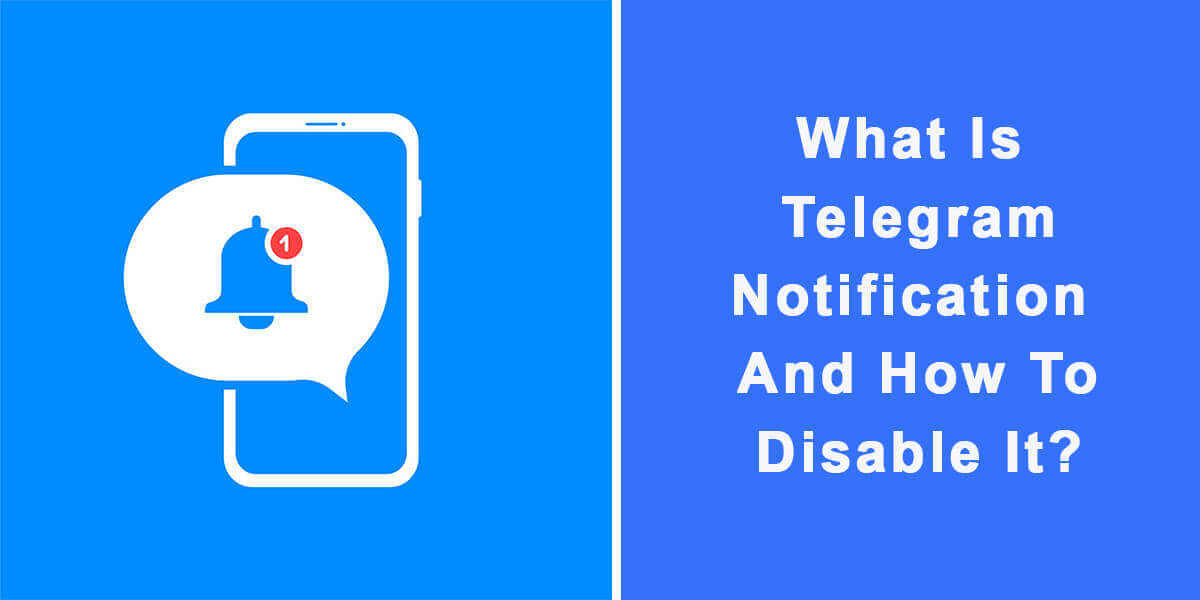
Conclusion:
Telegram notifications can be a useful way to stay on top of messages and calls, but they can also be overwhelming. By following the steps outlined in this article, you can customize your Telegram notification settings to suit your preferences and reduce distractions. Remember, you can always re-enable notifications if you change your mind later.