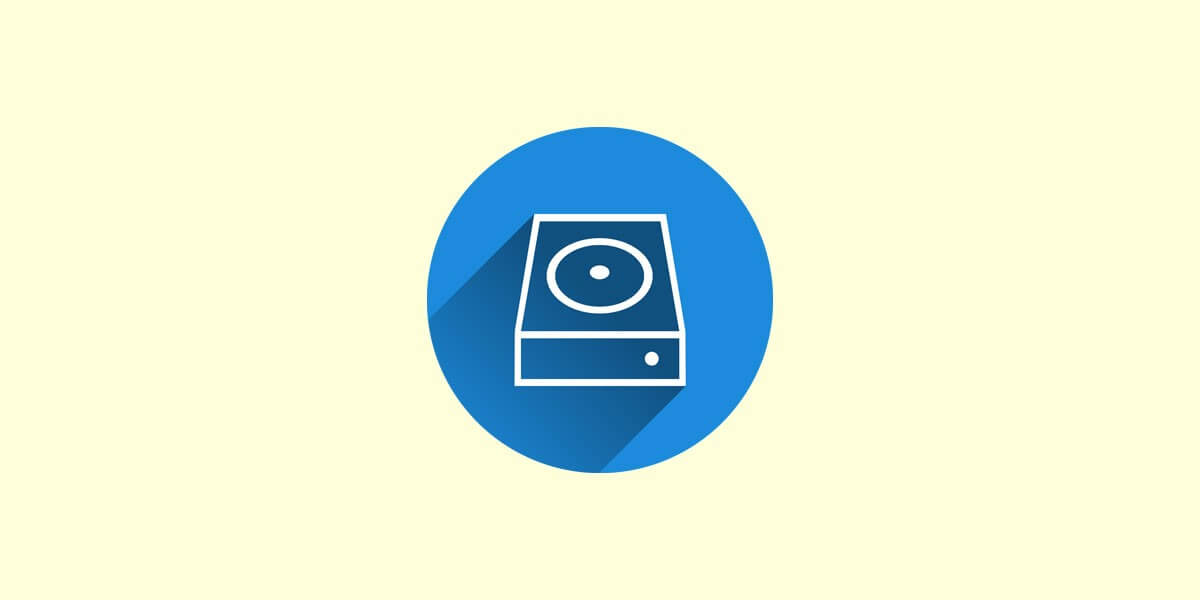
Where Are Telegram Photos Stored?
28/08/2021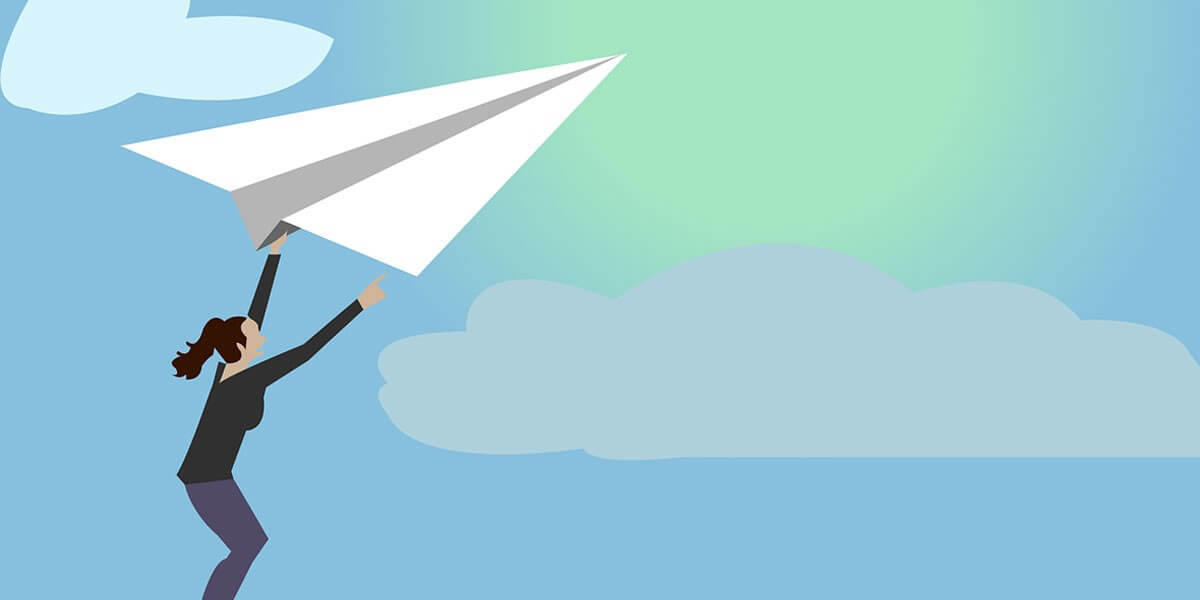
How To Change Telegram Channel From Private To Public?
11/09/2021Telegram as a multi-platform messaging service first rolled out on iOS and Android and now has an estimated 500 million monthly users. Telegram may be among the most popular messaging services globally, although there are still many who don’t know what it’s all about. What makes Telegram unique is its focus on privacy, encryption, and all the invaluable functions.
It allows multiple devices to use the same account and various accounts on the same machine. It overshadows WhatsApp and with which we can perform more functions every day, such as reducing the size of photo images in Telegram. In this case, we are talking about a process that has to do with photography. And we all know that when sending any photo through an instant messaging app, they lose quality because they have to reduce their size.
Telegram is well worth using. So, suppose you haven’t moved beyond the basics. In that case, you’re missing out on a lot of the best Telegram functionality like unlimited server storage, media compression, group member number capacity, username feature, channels, multi-platform support, secret chat, bots, voice calls & video calls, sending any file, and multiple sessions.
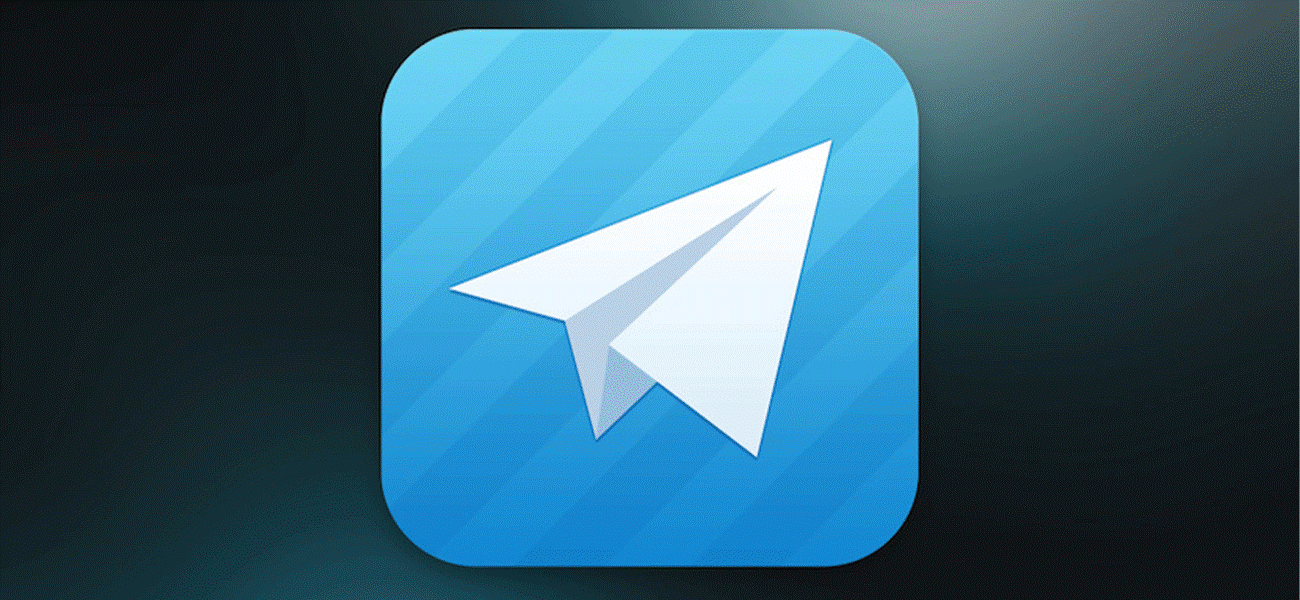
Telegram resizes and saves the quality of photo images.
Telegram photo and image sizes
Telegram is another up-and-coming mobile chat app, with 200 million monthly active users, resulting from the wide variety of functions it offers. One of the most remarkable functions of the Telegram app is making some changes in the size of photo images to make them prepared to send. However, it is worth noting that images in chats are very adaptable; there’s no one ideal size. The only image size you need to optimize is your profile or group picture, which should be 512px by 512px.
How to resize images in Telegram?
When you want to share photos in Telegram, sometimes some of the pictures stored on your phone need editing or maybe rotation. To make the changes you like, you should go through and accomplish the following steps.
- Run the Telegram app.
- Select one from your Telegram audience list and enter it in the dialog with it.
- Now tap on the icon at the bottom of the dialog box.
- Then select a photo from the photos you see or select the gallery option.
- Choose a photo from your gallery that needs editing.
- Now tap on the photo you want to open.
- Tap on the photo to zoom in on the screen.
- Now tap on the “Framing” icon at the bottom of the page next to the “Document” option.
- Now slide your finger over the corners of the photo and resize it to the size you want.
If you are not satisfied with the box template, you can choose another template. To do this, select the left-hand grading icon at the bottom of the page, which is square. You see the box sizes: original, square, 3: 2, 4: 3, 5: 3, and so on. Choose one of your own to customize the dimensions of your photo.

Telegram resizes and saves the quality of photo images.
How to rotate photo in Telegram?
If you want to rotate your photo 90 degrees, you should tap on the right-hand icon at the bottom of the screen that looks like an arrow. You can also place your finger on the grading section and swipe right and left, and you see the photo rotates at different angles. Now select “Crop,” then tap on “Done” to save your settings, and at the end, like “Document” to send your photo.
How to send photo & images in Telegram on Android without losing quality?
If you use Telegram on your Android phone, you should, by default, request a maximum size of 1280 × 1280 pixels when you send photos. That way, you can save the quality of the resolution or the details the image contains.
Sending a larger photo and saving the quality, you should open the application on your Android phone and enter the chat where you want to send the photo. Then click on the clip icon, which you use to attach something to the discussion. Place yourself in the space where you wrote the message. Following that, you should click on the file options and then the phone folder. Find the folder where the photos are and choose what you want to send. That way, you can send pictures with a maximum weight of 1.5 GB.
How to send photos in Telegram on iPhone without losing quality?
You should first go to the app and enter any conversation you want to share a photo with. Now go through the same process that you always do to share images. But, you need to click on the tab that appears just below «Photo or video» and click on the “File” tab—doing so, another menu appears. From there, you can share content from iCloud Drive. You should click on the “Photo or video” tab to send full-size photos. That way, you do not lose any quality, and the file weighs much more than any other photo that you send in the other way.
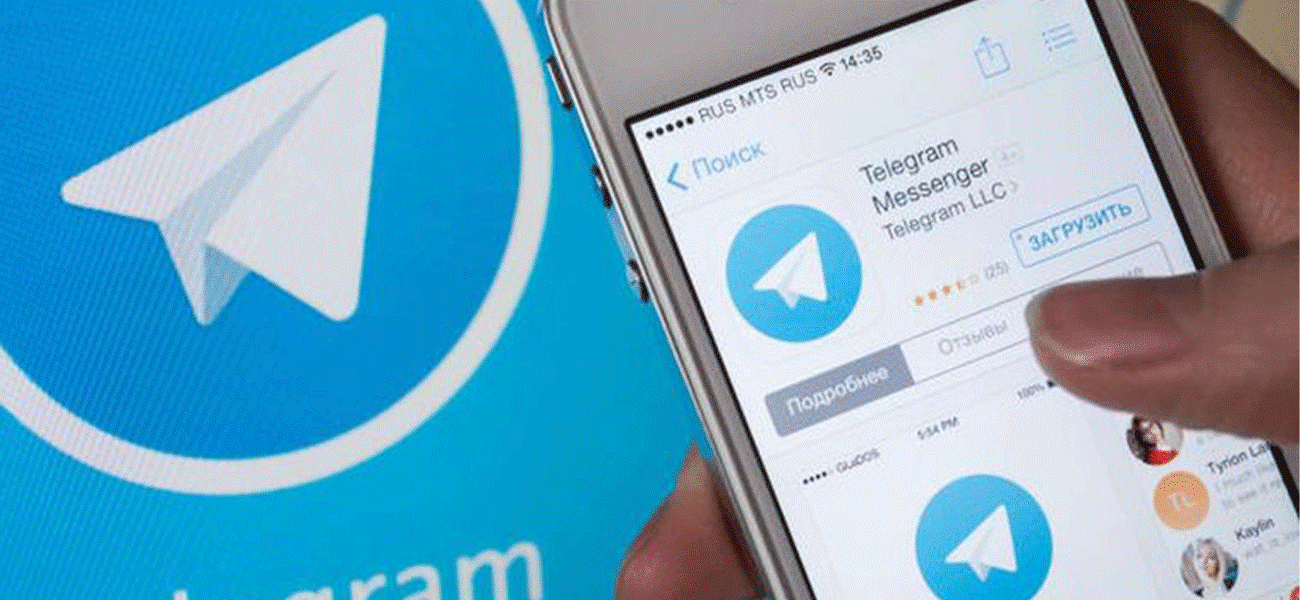
Telegram resizes and saves the quality of photo images.
How to send photo and images without compression?
Telegram saves and compresses the size of photo materials. For example, if the original version of the picture weighs 5 – 6 MB, then in the process of sending, the application will reduce it to a few KB, which will damage the quality. To prevent this, you can send photos as files. You should:
- Click on the paper clip, but select the “File” button.
- Go to the Gallery.
- Then, select an image and send it to the recipient.
Telegram doesn’t compress photos of any format; only JPG (jpeg), PNG, and gif are subject to change.
The bottom line
With its high level of functionality, Telegram offers different services, which is why it has been a leading app in recent years. Among the main functions, reducing the size of photo images is remarkable. While doing so, you can save the quality of the picture. You can do the process in Telegram on Android, iPhone, or iPad, and the desktop version.
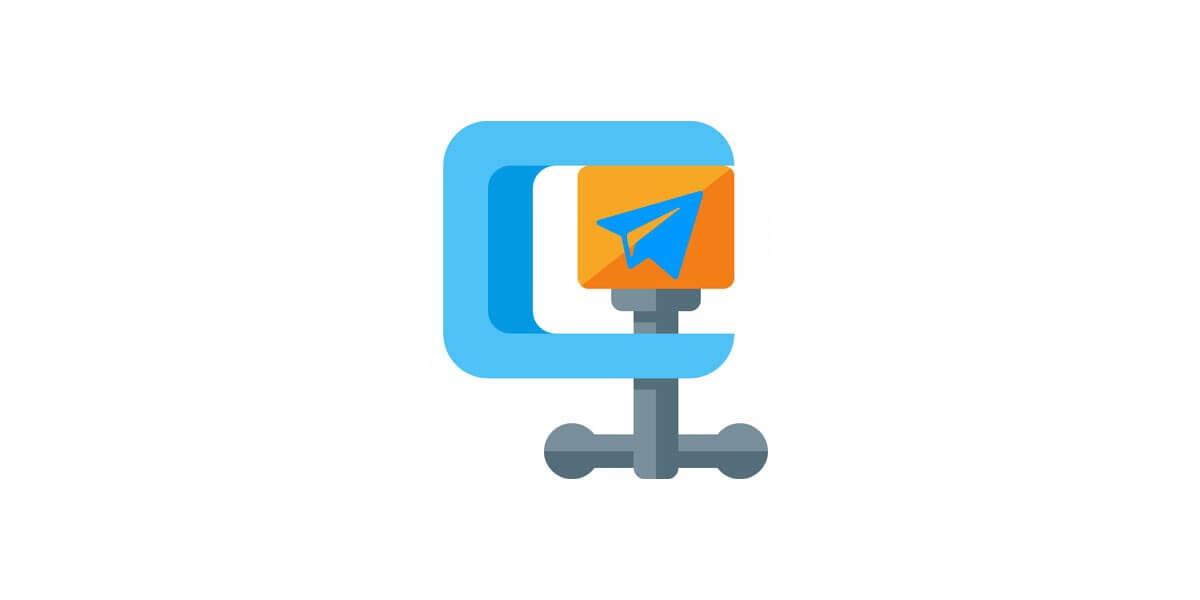
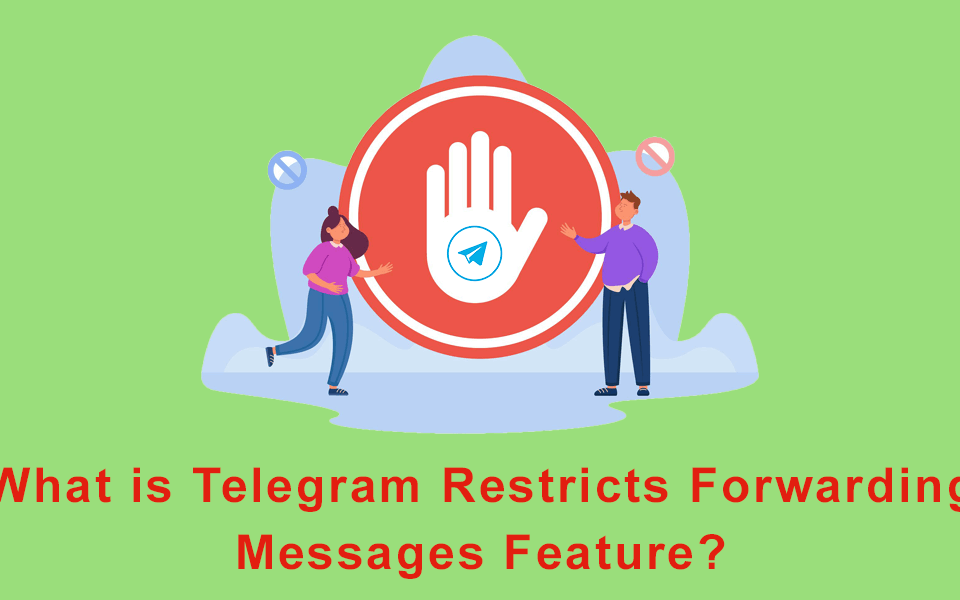
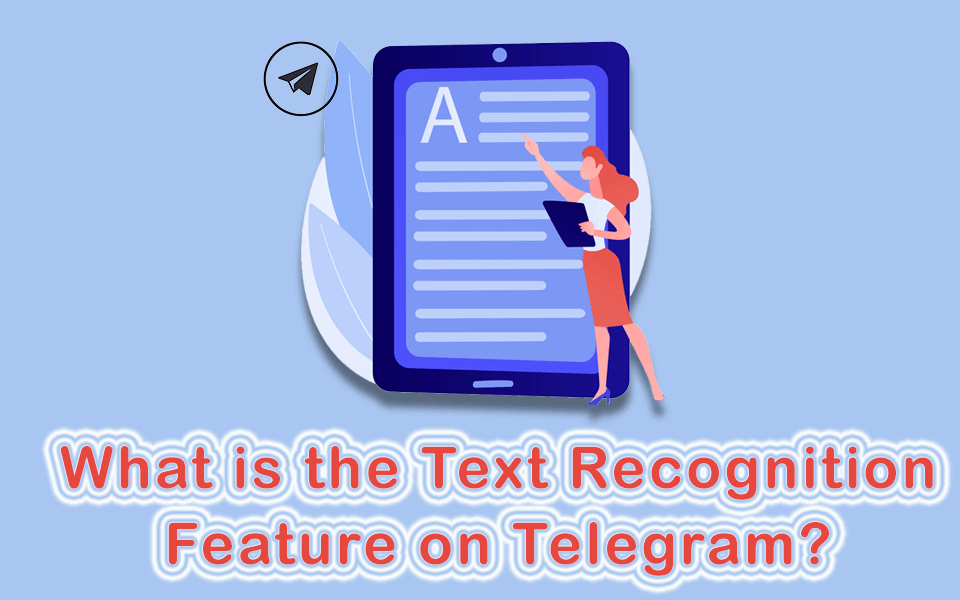
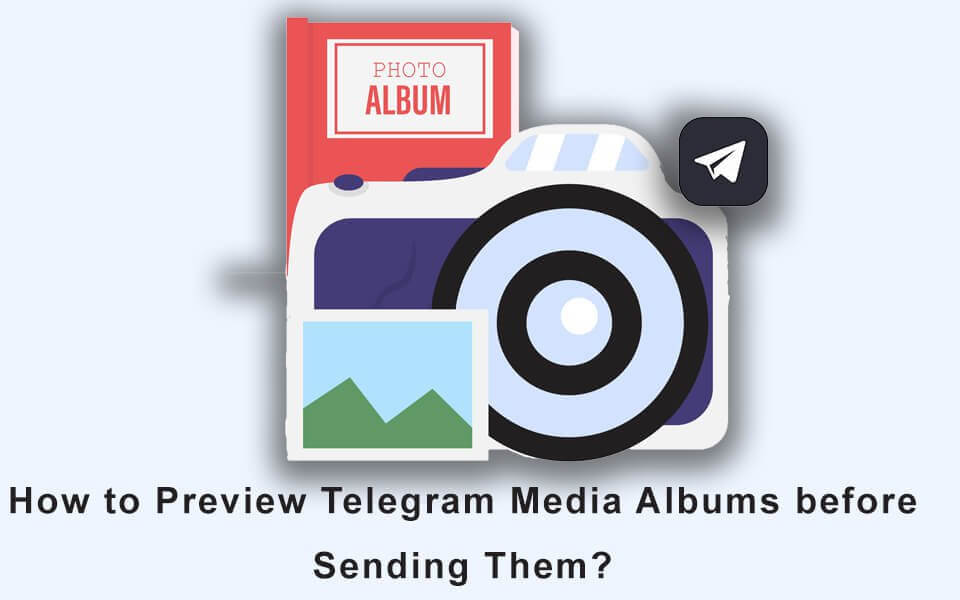
4 Comments
Good job👍🏼
In order not to lose the quality of the photo, should I just send the photo as a file? Is there any other way to send it with original quality?
Yes! it’s right.
Nice article 👍🏼