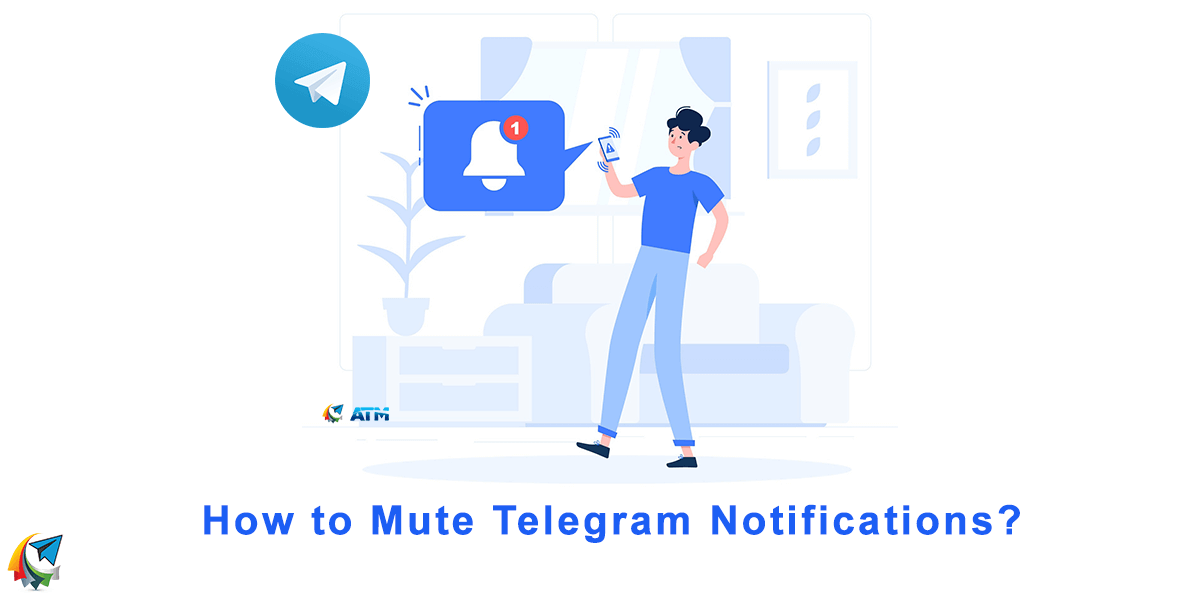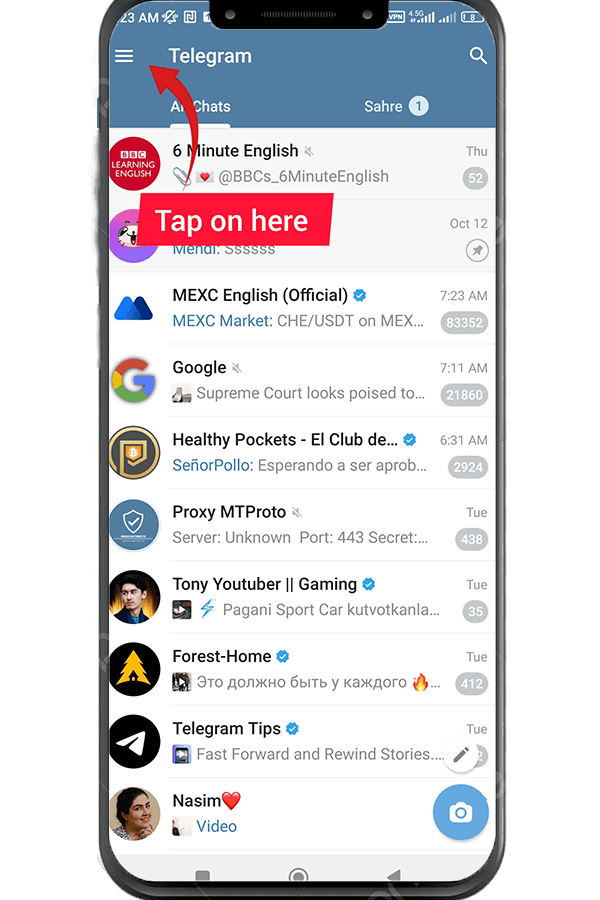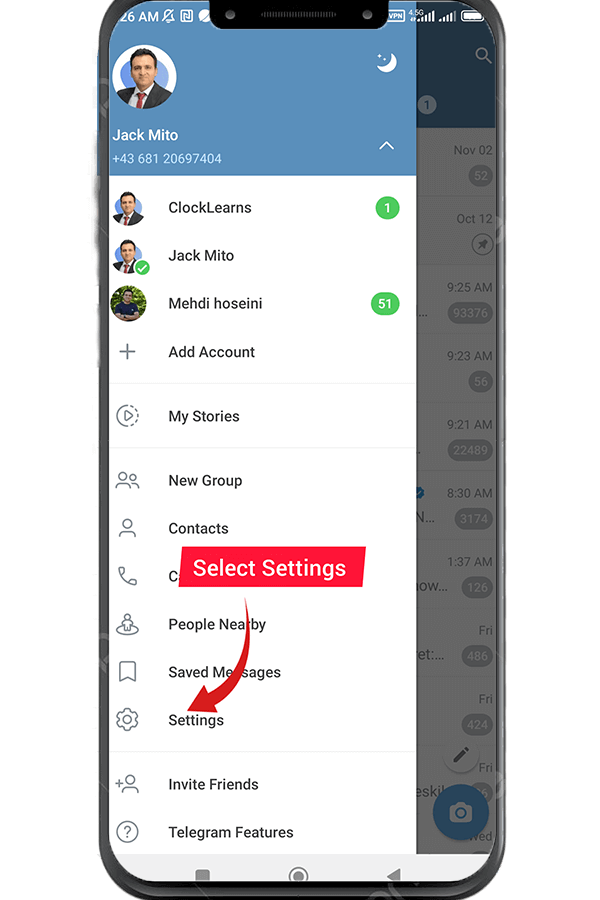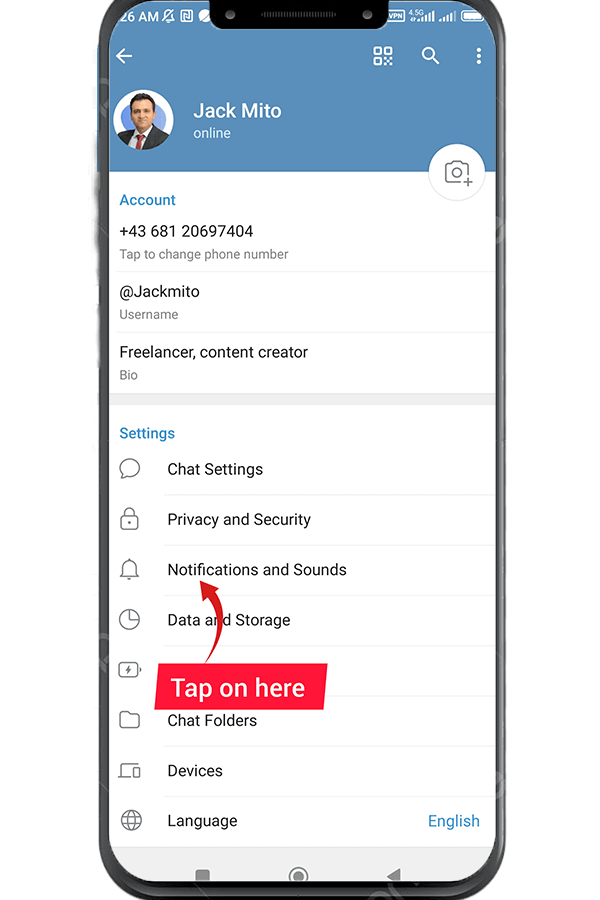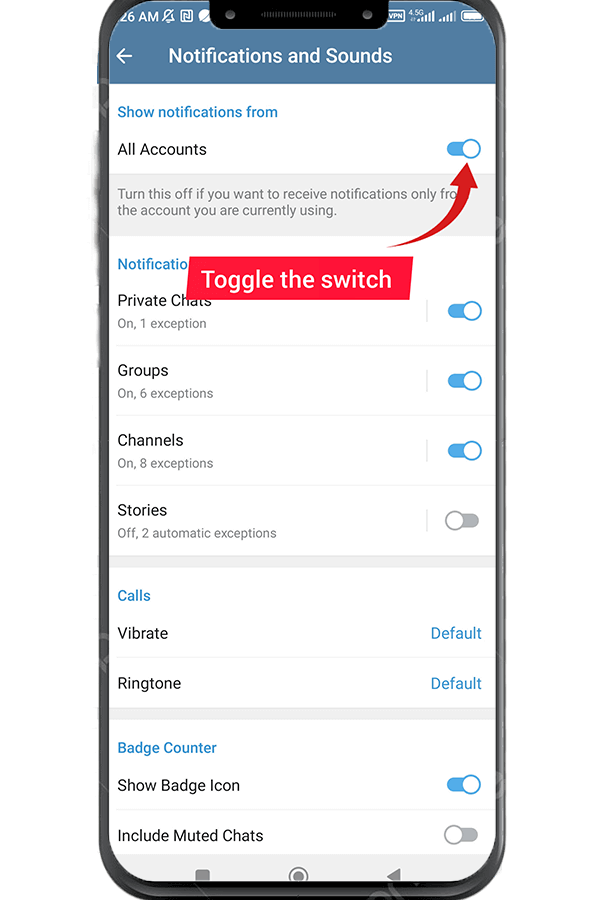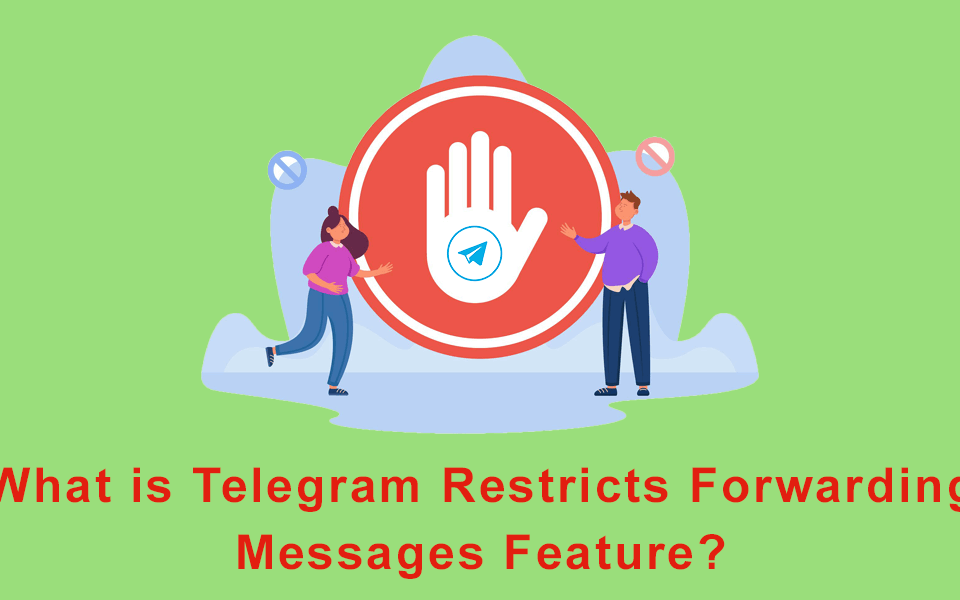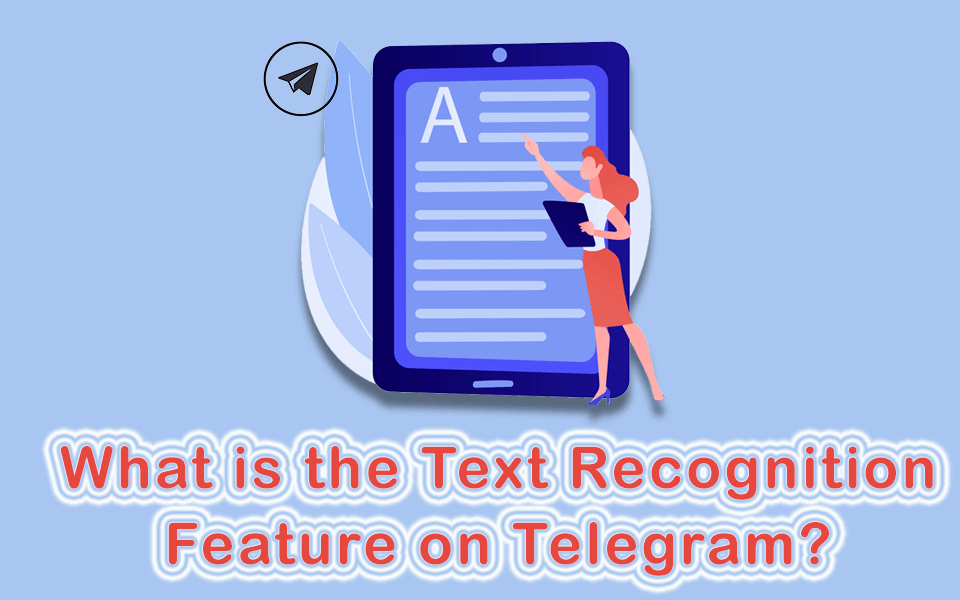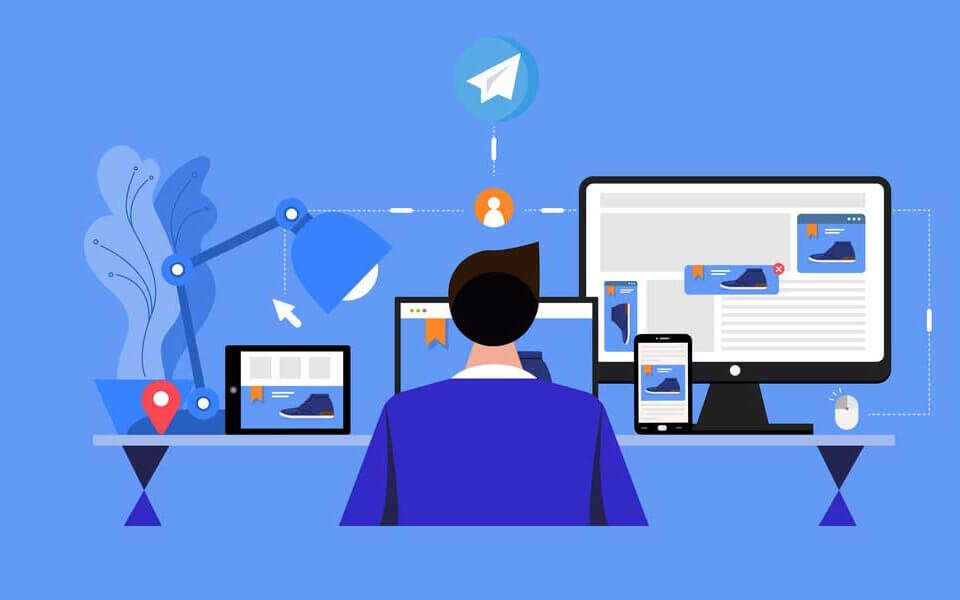Add Members For Telegram
05/11/2023
How To Preview Telegram Media Albums Before Sending Them?
19/11/2023Are you tired of being constantly bombarded with notifications on your Telegram app? Do you find it difficult to concentrate or maintain privacy due to the never-ending pop-ups? Well, you’re not alone. With the popularity of messaging apps like Telegram and the continuous flow of notifications, it’s easy to feel swamped and stressed.
But don’t worry, because there’s a solution: muting Telegram notifications. Whether you want to silence all notifications or just specific chats, Telegram gives you the power to customize your notification settings. In this guide, we’ll show you step-by-step how to mute Telegram notifications. Let’s get started!
Defining Telegram Notifications
Telegram uses notifications to keep users informed about new messages, group activity, and important alerts. However, receiving too many notifications can be distractive and impact productivity. Telegram provides different notification options such as sound, vibration, and pop-up alerts, which can be personalized according to individual preferences.
| Read More: How To Send Silent Messages In Telegram? |
How to Mute Telegram Notifications on Mobile Devices?
Muting Telegram notifications on your mobile device is a simple process. Here are the steps:
- Open the Telegram app and tap the hamburger menu (three horizontal lines) in the top left corner.
- From the menu, select “Settings.”
- In the Settings menu, choose “Notifications and Sounds.”
- In the first section, you can toggle the switch on or off to enable or mute notifications separately for chats, groups, channels, or Telegram stories.
- By tapping on each option, you can access more preferences such as message previews, sound, vibration, and pop-up notifications.
- If you want to mute notifications for all messages you receive on Telegram except for specific chats, groups, or channels, you can set them up as exceptions in this section.
For more information on how to mute Telegram channels, read this article.
To mute Telegram notifications on your desktop, follow these simple steps:
- Launch the Telegram app and tap the hamburger menu symbol (three horizontal lines) located at the top left corner.
- From the displayed menu, choose the “Settings” option.
- Within the Settings menu, navigate to the “Notifications and Sounds” section.
- In the section labeled “Notification for Chats,” you have the option to individually enable or disable notifications for chats, groups, or channels by toggling the switch.
- By selecting each option, you can access additional preferences such as sound settings.
- If you wish to silence notifications for all incoming messages on Telegram, except for specific chats, groups, or channels, you can specify them as exceptions in this section.
| Read More: How To Send Scheduled Messages Via Telegram? |
How to Mute Notifications for a Particular Chat, Group, or Channel on Telegram?
You may want to disable notifications for only a particular chat, group, or channel on Telegram. Then you can do it directly from that chat, group, or channel.
- Open the Telegram app.
- Navigate to the specific chat you want to mute.
- Tap on the three dots icon located in the top right corner.
- Select the “Mute” option.
- If you choose Disable Sound, you will still receive notifications for that chat, but they won’t make any sound.
- The “Mute for 30 minutes” option will temporarily disable notifications for only 30 minutes.
- To set a custom duration for muting notifications of this chat, choose the “Mute for...” option and enter your desired period. At the end, Confirm your selection.
- In the “Customize” section, you can personalize the notification settings for this chat according to your preferences, such as sound, vibration, and message preview.

Mute Telegram Notifications
Balancing Notifications and Connectivity
Managing Telegram notifications effectively requires finding a balance between staying connected and being productive. By following these tips and some trial and error, you can effectively strike the right balance between connectivity and productivity:
- Get notifications only for chats and groups that are important and need your immediate attention.
- Instead of constantly checking Telegram, set aside a specific time to go through and reply to messages.
- When you want to focus or concentrate, turn on silent mode to temporarily stop receiving notifications.
- Regularly review and remove unnecessary notifications, update filters, and customize your preferences as your priorities change. This way, you’ll receive notifications that are truly important to you.
If you have created a channel or group on Telegram and are looking for ways to increase the number of subscribers, you can purchase Telegram subscribers here at buytelegrammembers.net. This platform helps you expand your reach and engagement on Telegram.
Conclusion
Telegram notifications are meant to inform you about new messages, but they can sometimes be distracting. Luckily, Telegram lets you mute notifications for all or specific chats for as long as you want. When you mute notifications, you can turn off alerts temporarily or permanently, so you can focus on tasks or have personal time without interruptions. In this article, we explain how to mute Telegram notifications in detail, giving you helpful information to manage your notification settings effectively. By customizing your preferences, you can find the right balance between staying informed and taking control of your attention.