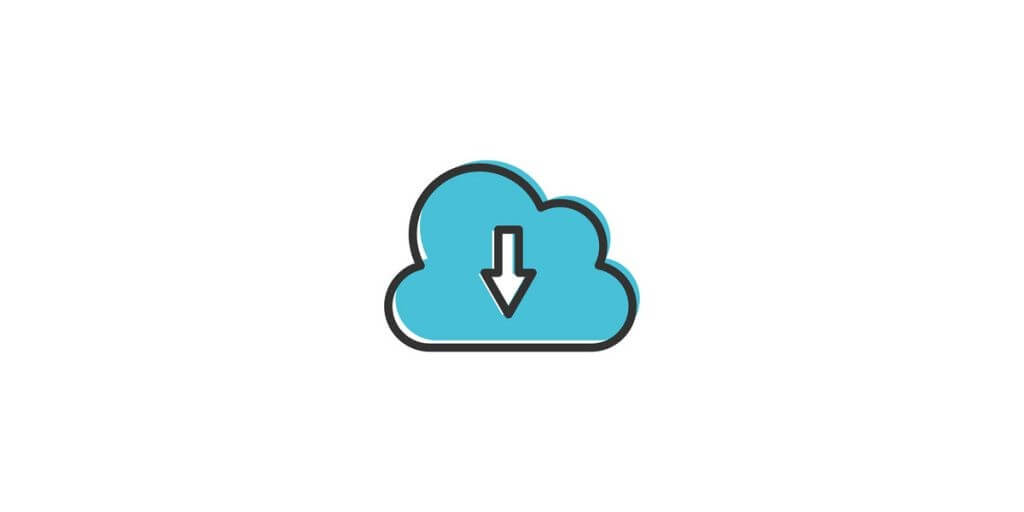Although the automatic download feature in Telegram is quite useful, especially when you don’t want to save every Telegram media file manually, you should notice that it fills up your device storage way faster than you think. You see all the unnecessary content that your friends send you on your device. Luckily, there is an option to stop auto download in Telegram, which is considered as one of many little tricks that make the messaging app more enjoyable to use.
One such feature is the ability to stop images you receive from being automatically saved to your phone’s picture gallery. But before explaining how it works, let’s know where Telegram downloads are stored and how They can be accessed from different operating systems.
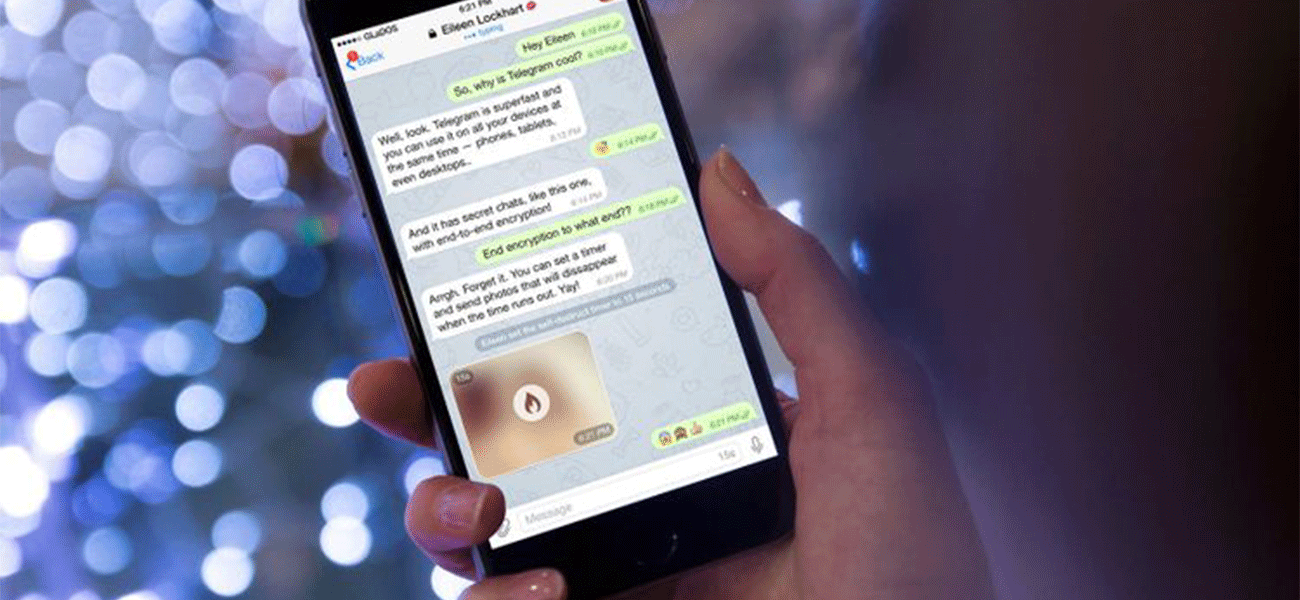
Disabling automatic downloads in Telegram can save a lot of mobile data.
Where Telegram downloads are stored?
Telegram stores photos on cloud servers in contrast to other instant messengers. After you send a picture, it is encrypted, gets to the server, and then delivered to the addressee. Such a system lets you leave photos available even if the sender delete them. However, if the application servers are blocked, access to all sent pictures will be lost.
Photos or videos are stored in the device’s Gallery app or a folder called “Telegram.” To do a more precise search, you should open the computer’s file explorer and locate the option “Internal storage” to select it. Then choose the folder “Telegram” and press any available choices: Telegram Audio, Telegram Documents, Telegram Images or Telegram Video.
If it is an iPhone or iPad, it is complex to open the folders in which the instant messaging application saves downloaded files and documents. As a security matter, Apple does not support access to these spaces, so every single file is kept safe. The users have to open Telegram and look for these elements directly within the app.
If you download a multimedia file through Telegram Desktop, it is automatically stored in the “Downloads” folder. To open it, you should enter the computer’s file explorer, look for the option “Downloads,” and double-click on it to enter and see the elements coming from the app.
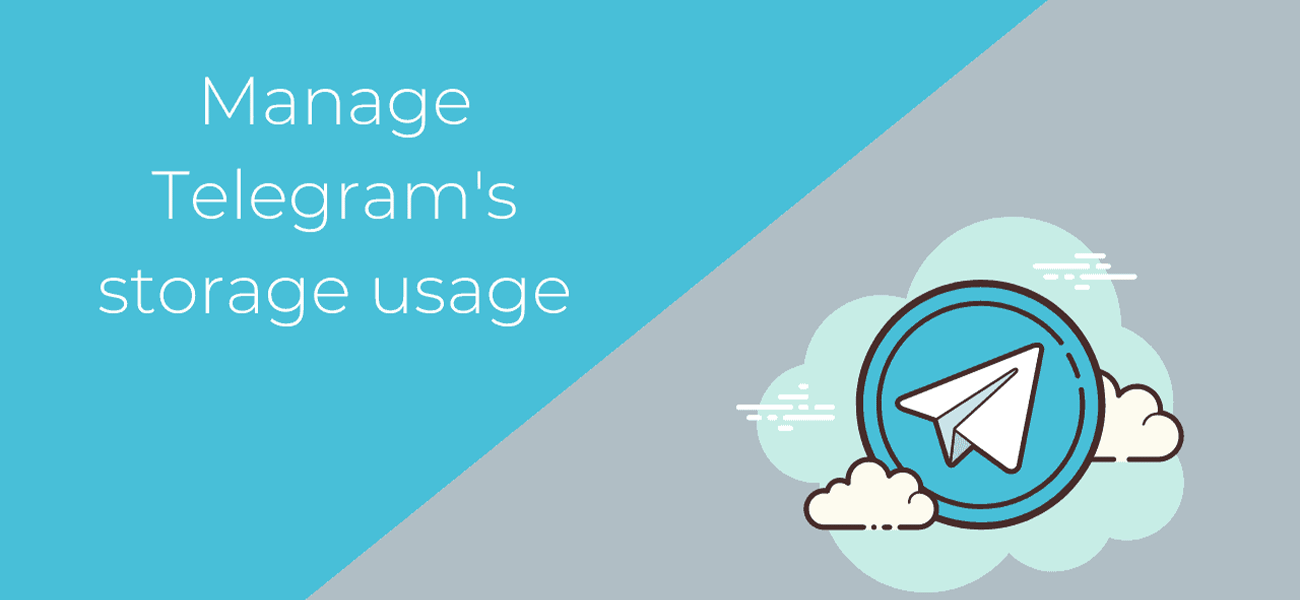
Disabling automatic downloads in Telegram can save a lot of mobile data.
How to stop automatic download photos and files?
Auto download media is another of various features Telegram offers, some like personal cloud storage, self-destructing media, secret chats, video and voice calls, personal channels, and groups. You can automatically download Telegram content either using mobile data or Wi-Fi.
However, auto-saving consumes more data and occupies your device’s internal storage. There are a few simple steps to prevent auto-download in Telegram completely in the official Telegram app and Telegram desktop app. But, you should notice that this service stops automatic photos, voice messages, and GIFs from private chats, groups, and channels.
How to turn off automatic download in Telegram iPhone and Android?
If you are using the official Telegram app on your Android and iPhone devices and want to turn off automatic download in the Telegram app, you should follow the following steps.
- Open Telegram app;
- Login to your account;
- Tap on three hamburger icons from the upper left corner;
- Tap on the settings option from the menu. If you are on IOS, then you can find Telegram settings at the bottom right corner;
- select the Data and Storage option. This is where you can manage your Telegram default storage location, usage, data for calls, and more;
- toggle off automatic media download using mobile data, Wi-Fi, and roaming.

Disabling automatic downloads in Telegram can save a lot of mobile data.
How to disable Telegram auto download on PC?
If you don’t have access to a mobile device, you can use the Telegram desktop app on their laptops. You can find all the features in the desktop version of Telegram, just like in the official mobile app.
You can stop automatically download photos and files on Telegram desktop by following the steps below.
- Open the Telegram app and click on the side menu that’s on your left;
- Select Settings from the side menu;
- Click on Advanced;
- Scroll a bit till you find the Automatic Media Downloads;
- You see groups, channels, and personal chats. Select any one of them that you like to enable or disable its downloads;
- To disable automatic downloads, simply toggle all the switches off;
- Once you’ve done the required changes, click on save.
What are the benefits of disabling Auto-Download Media in Telegram?
Disabling auto-download media in Telegram brings you so many benefits. Let’s have a closer look.
- You can save a lot of mobile data;
- It will make your Telegram app even faster and smoother;
- You can view content way faster and smoother than before;
- Your device storage will have more space;
- Internet connection will be better;
- Low Telegram cache.
The bottom line
You can stop automatic download in Telegram whenever you feel like you receive lots of media files. You can even choose selective media in Telegram to stop them from auto-downloading. Besides, when you have many videos to download, remember to enable the auto download option.