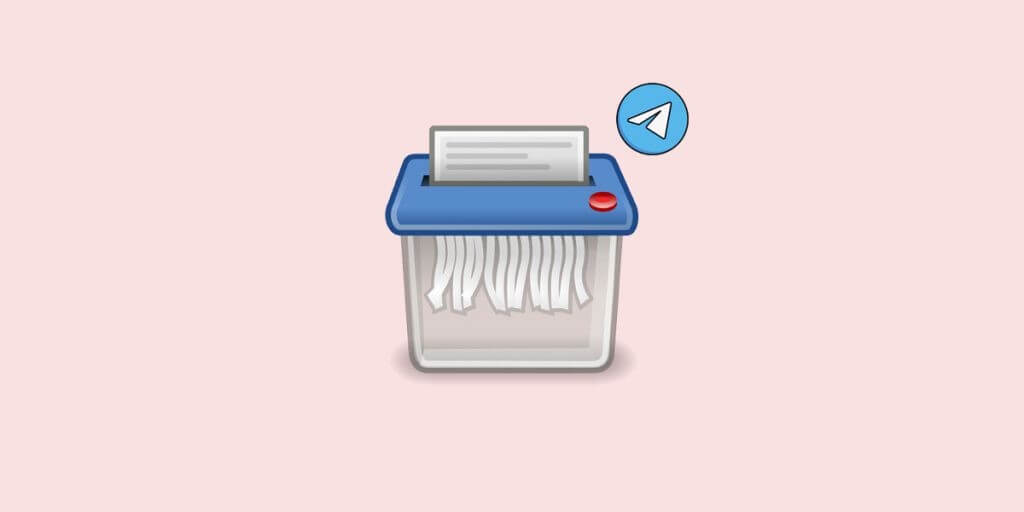Nowadays social network has taken control of every field mainly education and marketing in the world. Telegram, Instagram, WhatsApp, and the kind have been so famous that it is approximately impossible to do and accomplish any task without any of them. Both the quality and the number of requests are important regarding a telegram and the business of any kind. In achieving any mission, it is necessary to download some files or delete some other files downloaded in Telegram.
Telegram app is a multi-functional source with a wide variety of options, one of which is deleting Telegram files automatically. You should know that the Telegram app can consume a chunk of storage with its cache files. Although Telegram provides unlimited cloud storage for free, these files remain on your phone as a cache until you remove them. The removal is possible both manually and automatically.
You can free up the storage by removing the cache files on Telegram. Suppose you are not interested in removing the Telegram cache files to free up more storage on your smartphone manually. In that case, you can set an interval such that Telegram automatically removes the cache files. If you use Telegram cache files as a daily driver, it can consume a lot of storage on your smartphone. So, by following some simple steps, you can clear the Telegram cache files automatically. here, you can find the answers to all your questions about this issue.
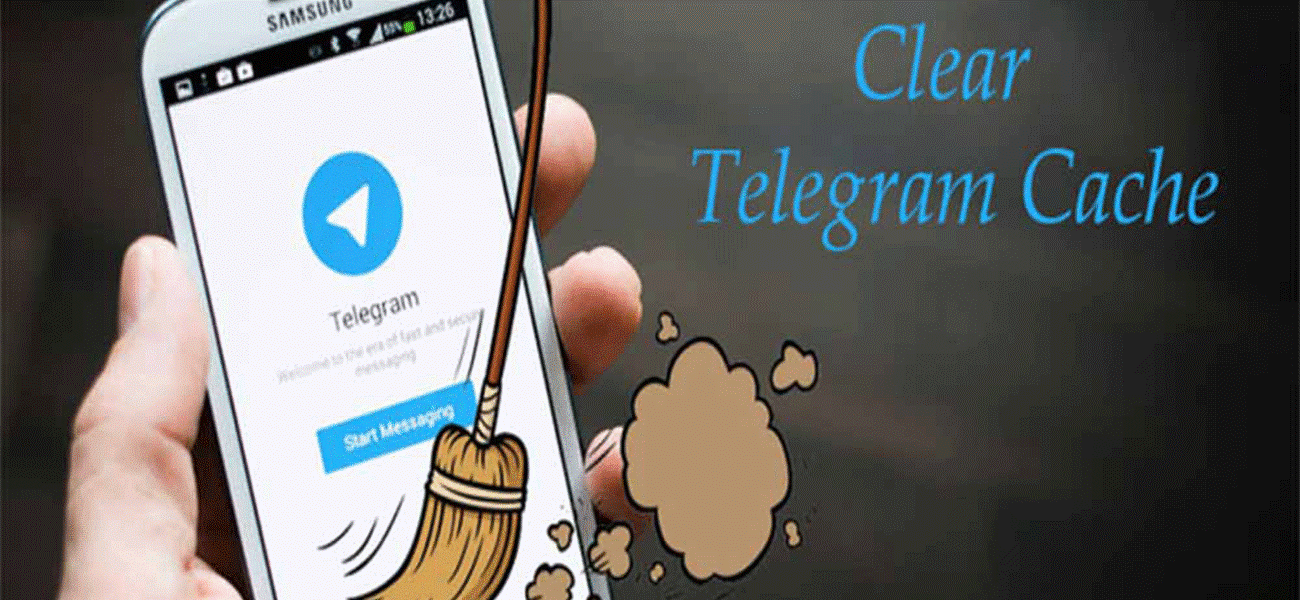
delete files in Telegram
How to automatically delete files downloaded in Telegram?
To do so, you need to open the Telegram app on your smartphone and tap Settings. Then, swipe from the left or tapping the three lines on the top left corner to enter Settings. Having done that, tap the Data and Storage under Settings, and Disk and network usage, tap Storage Usage.
You have the option to clear the storage manually by using the Clear Cache option. However, if you want it to be automatically done, use the Keep Media setting. Tap Keep Media and change the option forever to 3 days, one week, or one month. For every choice you choose, Telegram automatically deletes cache files older than that time. It frees up the storage at intervals and prevents you from running out of space. The steps can be summarized as follows.
- Go to the “Settings” section;
- Tap on the “Data and Storage” button;
- Click on the “Storage Usage” button;
- In the “Keep Media” section, choose your target time.
However, if you want to delete Telegram files manually, you need to
- Go to the “My Files” app and tap on “Internal Storage”;
- Find the “Telegram” folder and click on it;
- Delete the specific group of files.
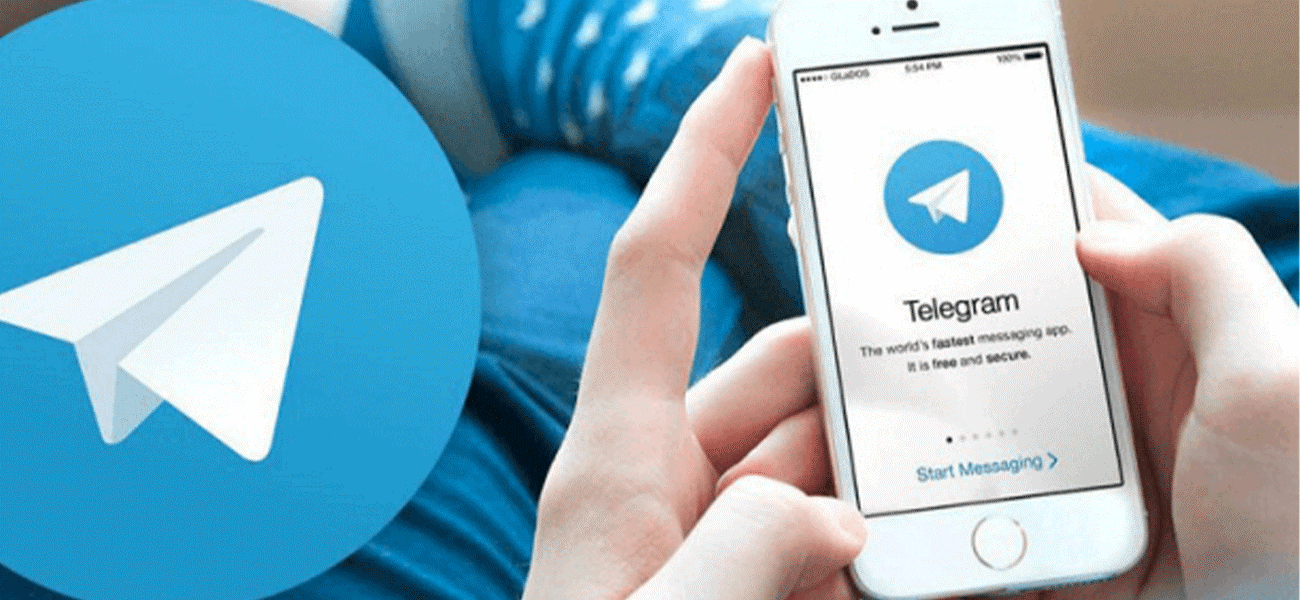
Telegram automatically
How to clear the Telegram files on an iPhone?
Clearing the cache is a superior functionality to improve the overall performance of the device. It is needed, especially when the storage space is limited. To do so primarily on iPhone, you have to go through the following steps to make it done.
- Within Telegram, enter the section of Settings.
- Choose the section Data and storage.
- Go to Storage usage.
- Below, you will find the function Clear Telegram cache that simply clicks on the blue letters will allow you to perform the task.
How to delete media files from Telegram on macOS?
Deleting downloaded files in the macOS Telegram app is different because it cannot delete the cached media files just by using a click. The users don’t usually notice that these files are in deep layers, and after a while, they face low hard disk capacity in MacOS.
To do it manually, you should:
- Open Finder by ⌘+shift+G and then search ~/Library/Group Containers and press return (enter) to see the screen below;
- Then find the directory *.keepcoder. Telegram and enter it;
- Then find the director of the account-* which * is a unique id of the installed telegram app. Then enter it;
- Enter postbox directory. You will see media directory;
- Go inside the media directory. You will see all media files there besides cache and temporary cache directory.
Now, you can delete all the media files, movies, and images and those files cached inside the cache directory.
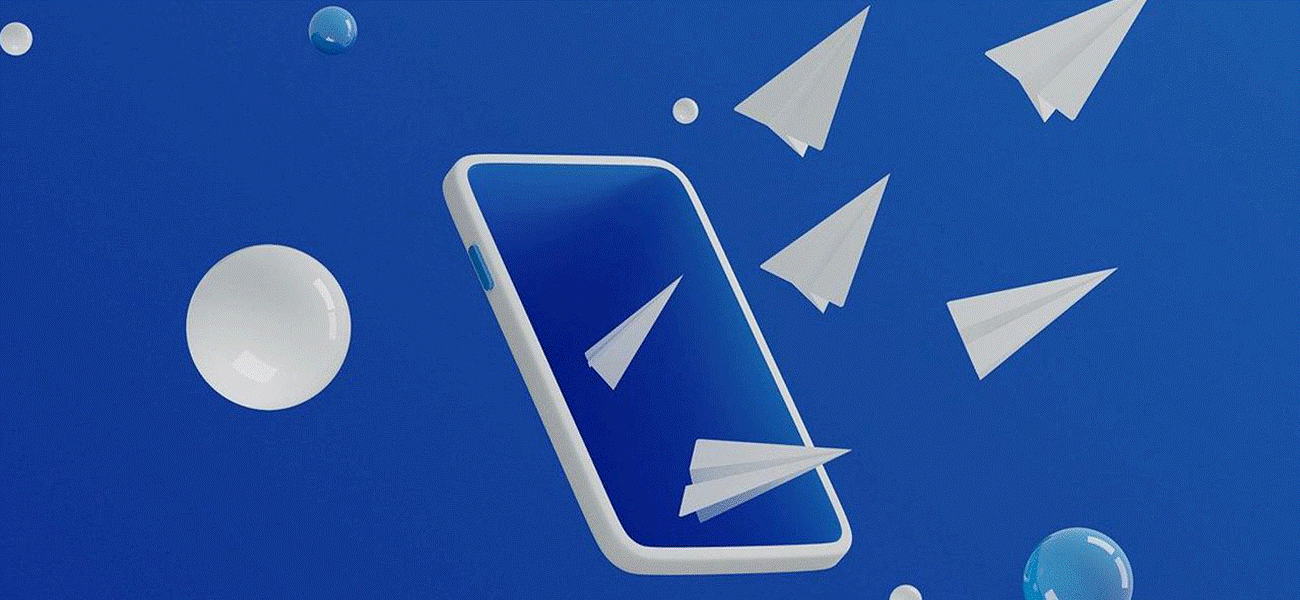
Deleting Telegram files automatically frees up the storage on your smartphone.
How to mass delete downloaded files in Telegram?
You can also directly delete all the specific content of each Telegram chat you want by a quick tool. It allows you to delete three different types of files: Photos, Videos, and Files. It is straightforward. You just:
- Within Telegram, enter the section of Settings.
- Choose the section Data and storage.
- Once inside, go to Storage usage.
- Below is each Telegram chat that you have individually. if you click on it, the file selector will appear that you can delete.
Without a doubt, it is the fastest way. However, it would be best to be careful that it does not discriminate between the content and delete it. It is also possible to delete telegram files individually.
How to individually delete Telegram files?
If you want to save what you want or directly delete the content, you are recommended to delete telegram files individually, although it is tedious. You have to select them one by one.
The steps you should take are:
- Open a Telegram chat.
- Click on the upper part of the name of the group or contact.
- You will have tabs of Average; Records; Links.
- You select any file and open the context menu.
You can choose «Save to Reel» using the share button or press the trash can at the bottom right.
The bottom line
Overall, if your Telegram app consumes way more storage on your device, you should delete and clear the ones you do not need. Cache stores the duplicate temporary files of your Telegram data, videos, pictures, and more. They suck up your device memory like drinking juice from the straw. By deleting unnecessary downloaded files in Telegram, you can free the space for later use.
So, you can free up your device memory and use Telegram just like before without worrying about storage. You don’t have to delete your chats or any media files; delete the cache.