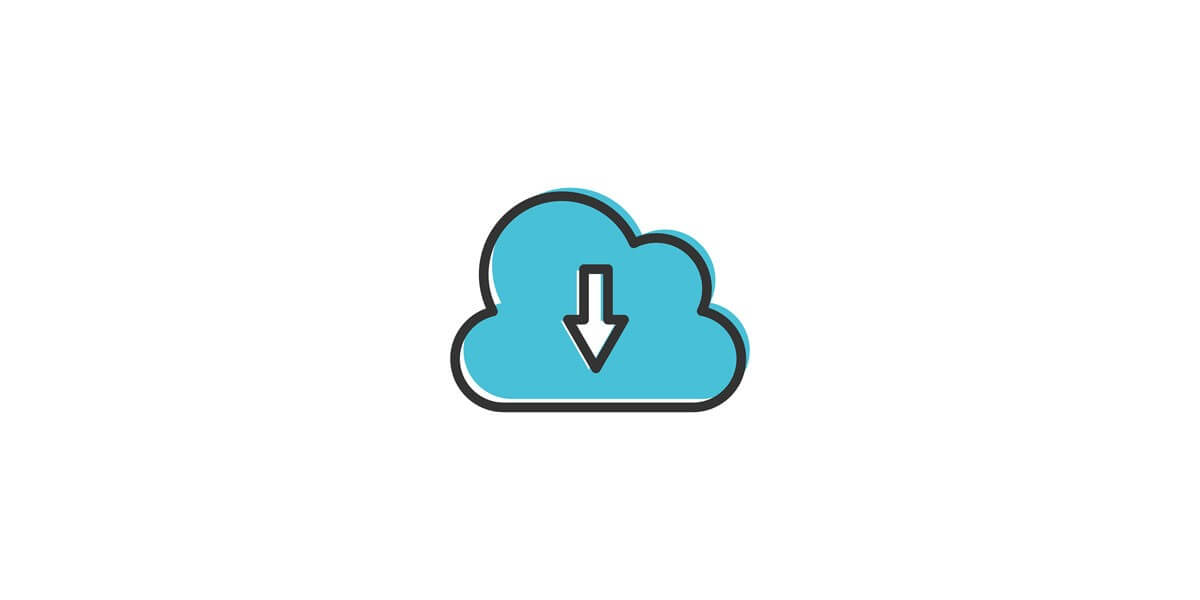
Disable Automatic Download Files In Telegram
11/09/2021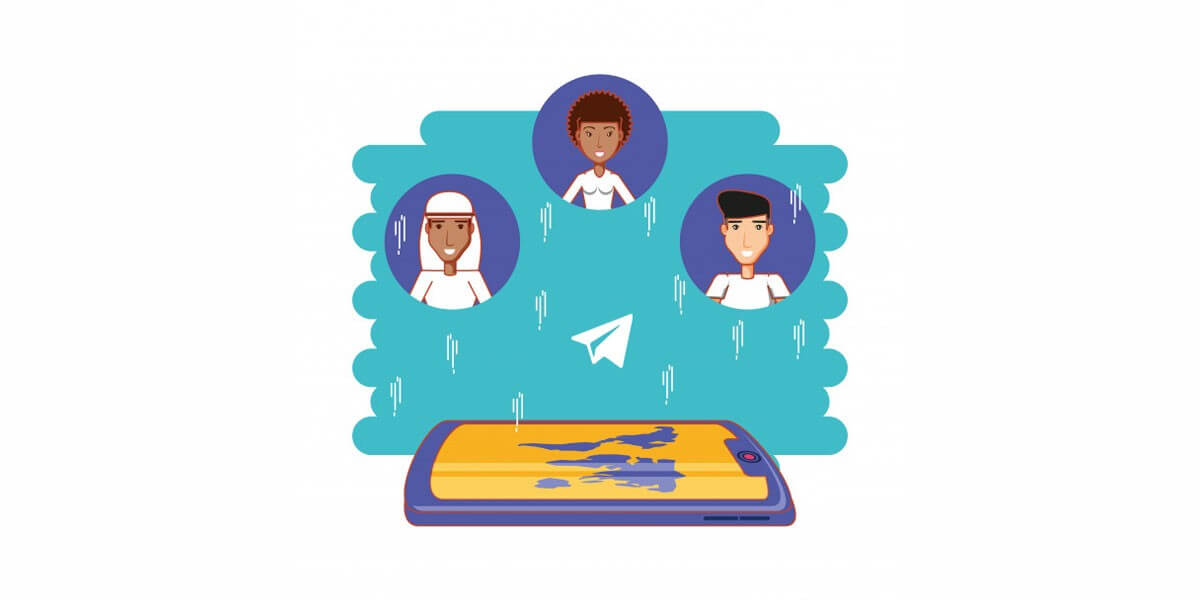
How To Increase Telegram Channel Members?
07/10/2021Telegram messaging app is a popular alternative to WhatsApp and Signal. It is a cross-platform messaging service with enhanced encryption and privacy. Telegram is a secure messaging app for mobile and desktop. One of its functional features is a secret chat that has end-to-end encryption, which is one reason for its popularity. Even if you have nothing to hide, privacy is a right that is cherished in today’s digital society. To clear cache in Telegram is another feature.
Another excellent feature Telegram holds is a deletion option. There is always a question of whether it is possible to delete all messages and media and clear cache in Telegram or not. Images and videos you exchange while chatting can take up too much memory space. You may be interested in deleting media from your conversations when you no longer need them. But how?
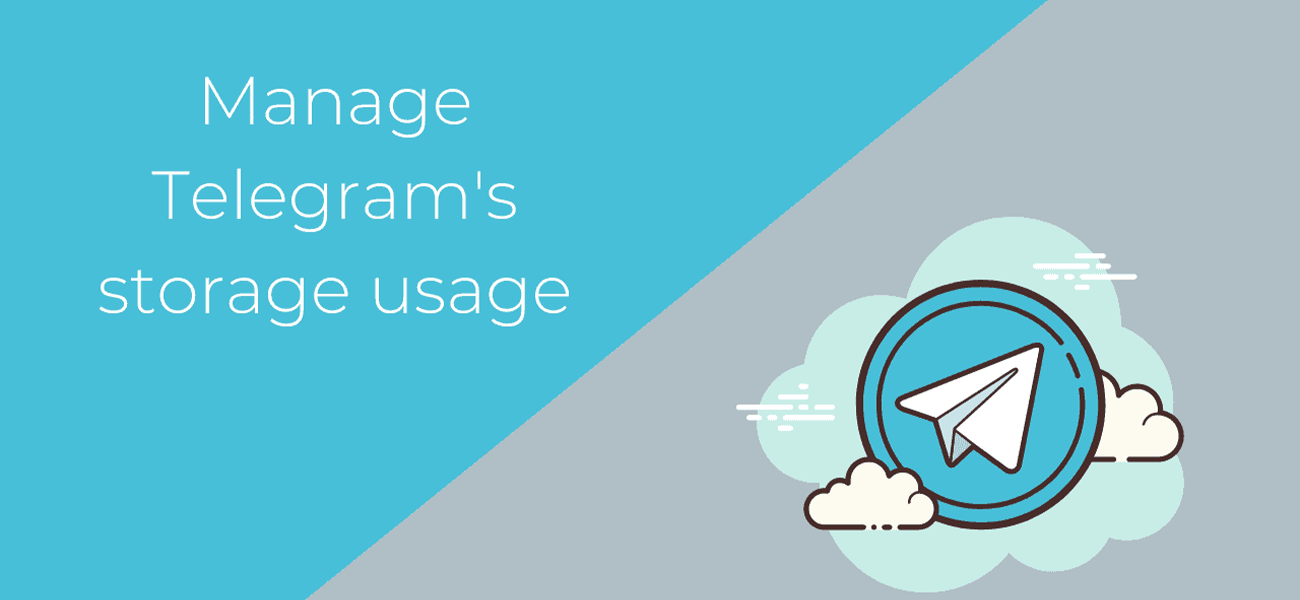
You can clear cache in Telegram and free up storage.
Steps to clear cache in Telegram on Android
If you are using an Android device and want to clear the cache of Telegram to free up storage, take the following steps.
- Open your Telegram app;
- Tap on horizontal lines from the upper left corner;
- Next, tap on Settings from the menu;
- Under the Settings section, choose the Data and Storage option;
- After that, tap on Storage Usage;
- Tap on Clear Telegram cache;
- Choose clear cache.
Deleting Telegram cache on iPhone
Clearing the Telegram cache on iPhone is to some extent similar to Android devices. However, to prevent any possible mistakes, follow the steps below.
- Tap on Telegram icon;
- Login in to your Telegram account if needed;
- Go to the settings, which you can find at the bottom lower right corner;
- Tap on Data and Storage;
- Select the Storage Usage option;
- Finally, tap on clear Telegram cache.
It is worth noting that it is possible to clear cache files from the individual chat section. If you only share too many media files with one person on Telegram, you can only delete cache from that chat. So, you don’t have to clear the whole cache on Telegram. Select the chat section, which is the root cause of storing too many caches, and remove it. To do so, choose the chat list and tap on Delete from the cache.

You can clear cache in Telegram and free up storage.
How to delete Telegram cache on PC?
If you want to delete Telegram cache files on Windows 10, first of all, you must have access to the Telegram desktop app or Telegram web.
You can’t directly clear the Telegram cache on PC from the app itself or the Telegram web. But, there are different methods to delete cache files on Telegram desktop and Telegram web on windows ten by using RUN, from File Explorer, and Browser.
Using RUN
One of the simple methods to clear the cache of Telegram is from the command “%temp%.” You need to go to your Windows search bar from the bottom left corner, type RUN and hit enter. After that, type %temp% and click on the OK button. Finally, please select all the files from that folder and delete them.
From File Explorer
The following method is from the computer file explorer. Just open your file explorer and locate the Telegram folder; from there, delete the files. But remember, it can also delete your login credentials.
Via Browser
If you are using the Web version of Telegram, then you have to clear your browser cache. Take the following steps.
- Open Browser;
- Click on three vertical dots from the upper right corner;
- Select settings;
- Under Privacy and security, click on the Clear browsing data option;
- Next, only select the cached images and files option;
- Finally, click on precise data.

You can clear cache in Telegram and free up storage.
A method to clear cache automatically
If you are not interested in following the manual process, you can set a time on Telegram, and after that time limit is over, Telegram will automatically clear the cache. The steps to do that are as follows.
- Open Telegram app;
- Go to the settings;
- Tap on Data and storage;
- Again, tap on storage usage;
- There, you can see a Keep Media section;
- From there, select the time, either 3days, one week, one month, forever. You shouldn’t select the forever option because if you do, it won’t delete the cache of Telegram automatically.
What happens when we clear Cache on Telegram?
Removing Telegram cache files is nothing but simply erasing old media files from your device. It lets you have more storage space on your device. You can still view the media files such as video, photo, and voice messages you receive or send. If you lose your social media files, you can easily re-download them from the Telegram cloud.
Frequently asked questions
Several questions are frequently asked. Let’s clear all the mysteries up. First of all, Let’s know the meaning of a clear Telegram cache. Clearing the cache of Telegram means removing duplicate media files from your device. It also frees up your internal device storage. To open Telegram Cache Files, you should open Telegram> settings> data and storage> storage usage.
Telegram Cache is stored on file explorer> Telegram> Telegram Documents. But, you can find Telegram cache in Windows on “%USERPROFILE%\AppData\Roaming\Telegram Desktop.” However, for the Telegram web, it is stored in your browser database.
The bottom line
Many apps occupy your storage, not because of their size but its cache and temporary files. Telegram can create a chunk of temporary files in your storage that you can’t access directly but within the app. These files can be removed to free up more storage on your phone. If you are a Telegram user and want to free up storage, the best way to do this is following the methods mentioned above to clear the cache. No matter your device is Android, iPhone, or you have the Telegram app on your PC. No need to worry; clearing the cache files won’t delete files from your Telegram; you just need to re-download the files once you open the chat. All the media stay in the Telegram cloud and can be re-downloaded if you need it again.
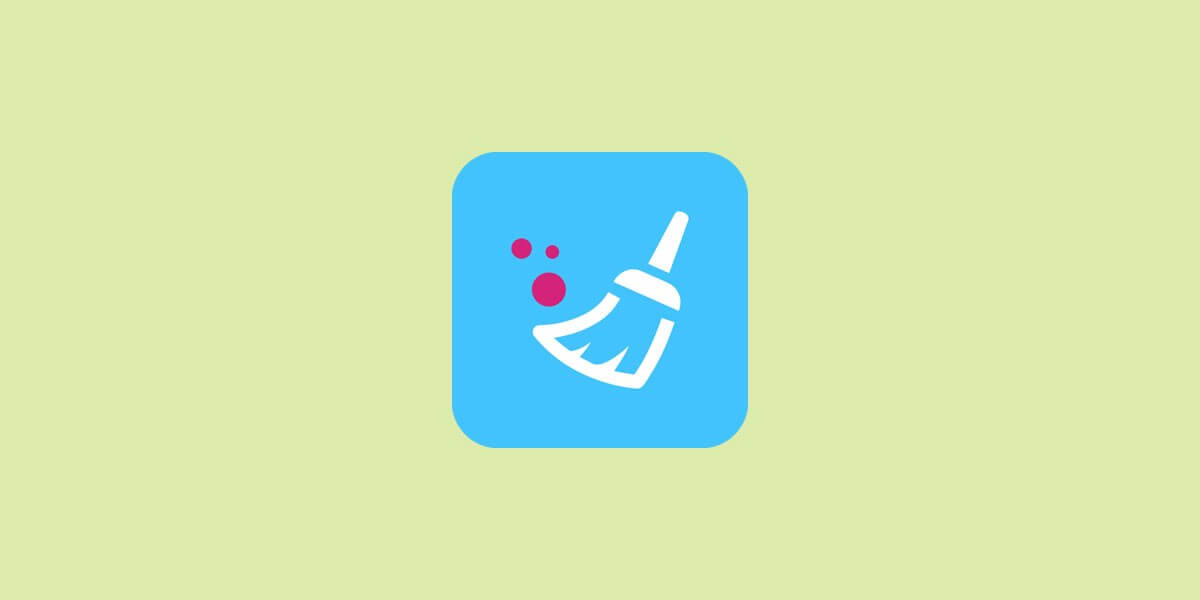
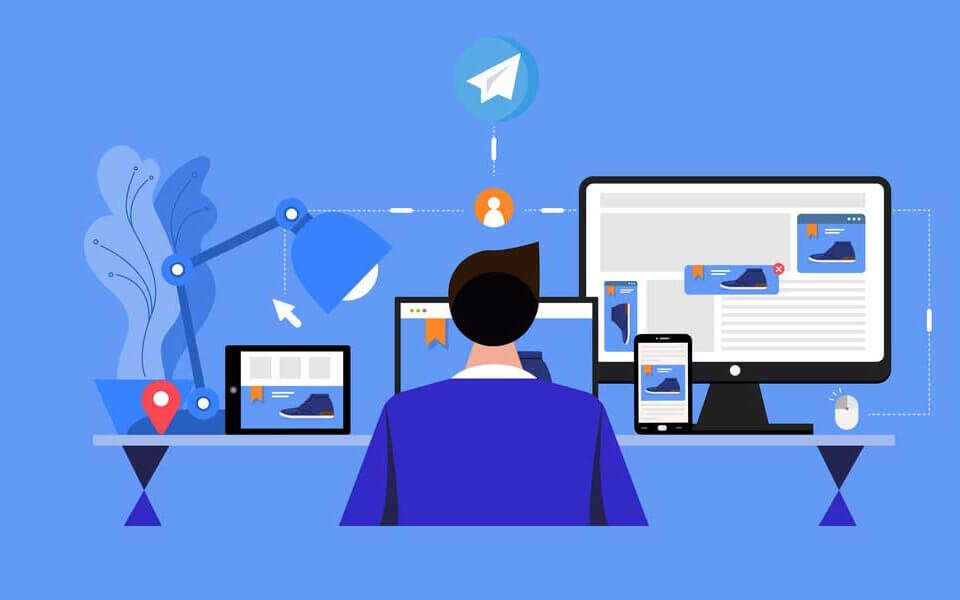
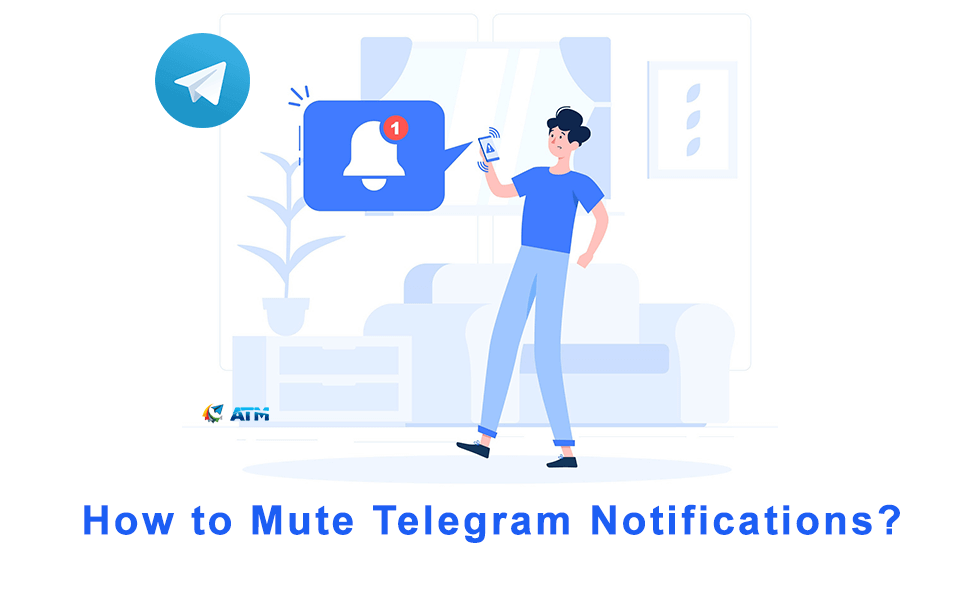

6 Comments
Good content
Can they be returned after deletion?
No! they will delete permanently.
Nice article
Can chats be undeleted if cache is available? How, if so
Hello Francis, It’s not possible to do that.