Telegram is a popular messaging app that offers a wide range of customization options, allowing members to personalize their chat experience. One of the easiest ways to give your Telegram chats a fresh and vibrant look is by changing the wallpaper. By selecting a new wallpaper, you can add your own touch of style and creativity to the app. In this article, we will guide you through the steps to change the wallpaper in Telegram.
Step by Step Guide to Change the Telegram Wallpaper
- Step 1: Access the Menu
In the app’s interface, you will find a menu icon usually located at the top-left corner of the screen. Tap on it to open the side menu.
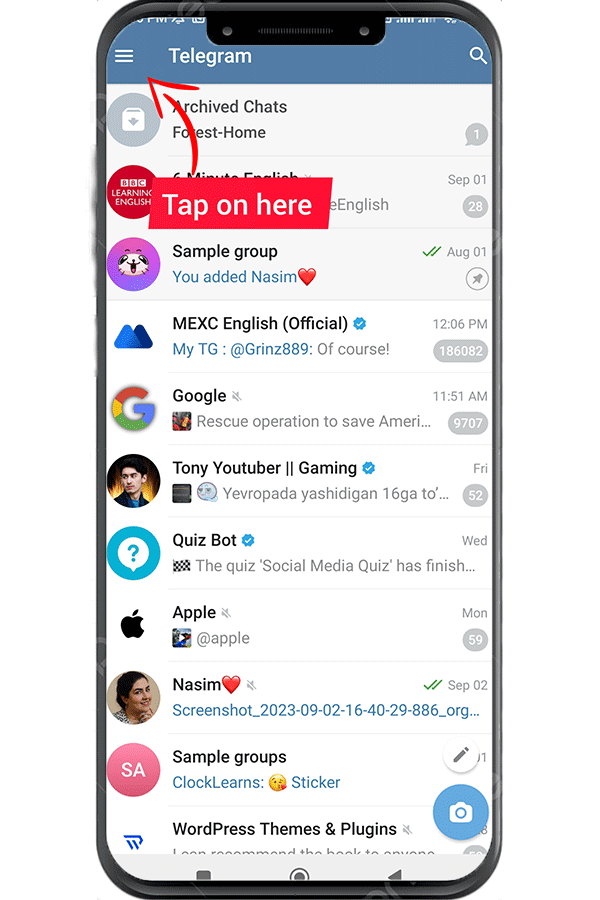
- Step 2: Go to Settings
Within the side menu, you will find the “Settings” option. Tap on it to access the settings panel.
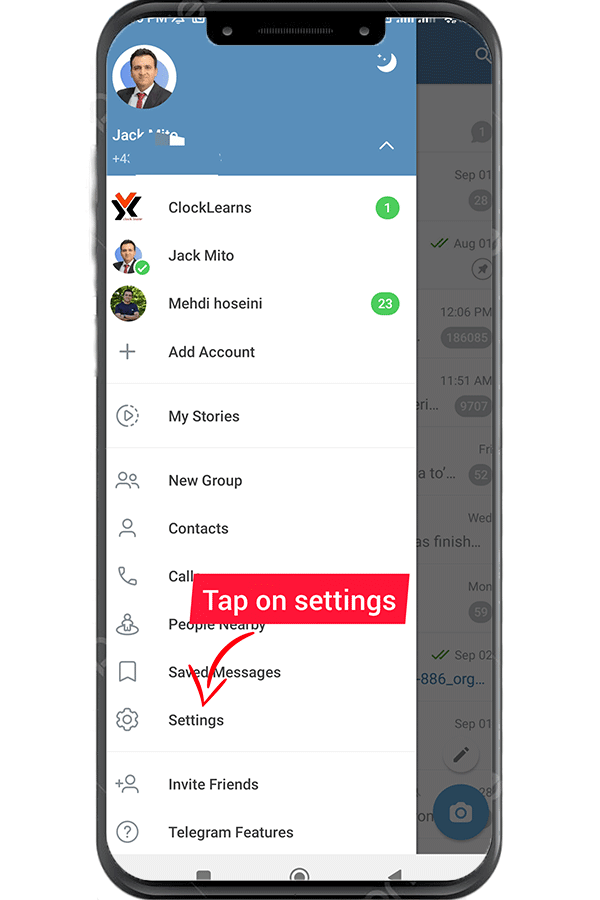
- Step 3: Choose the “Chat Settings” Option
Within the settings panel, you will see various options. Look for “Chat Settings” and tap on it. It is the section where you can customize your chat preferences.
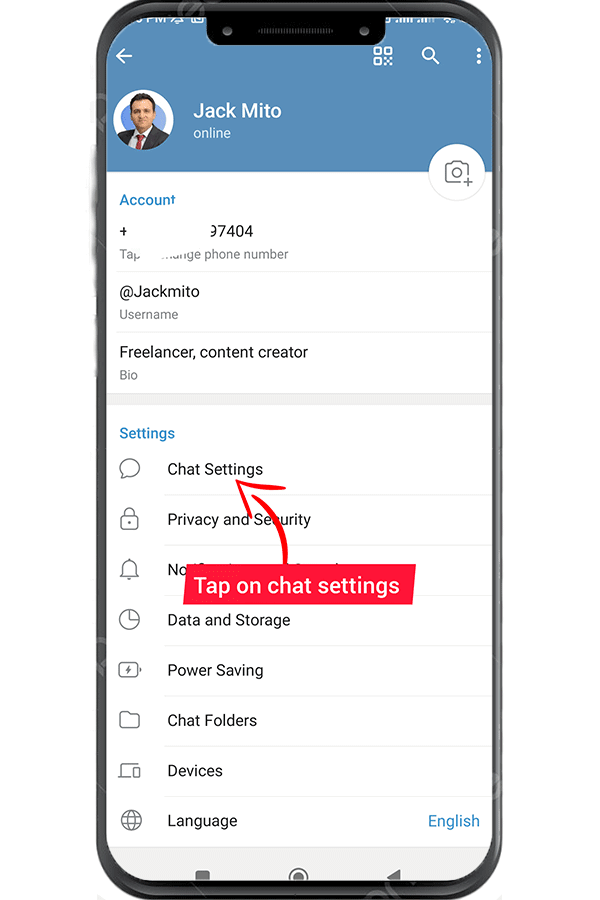
- Step 4: Select “Chat Background”
In the “Chat Settings” section, scroll down until you find “Chat Background.” Tap on it to proceed.
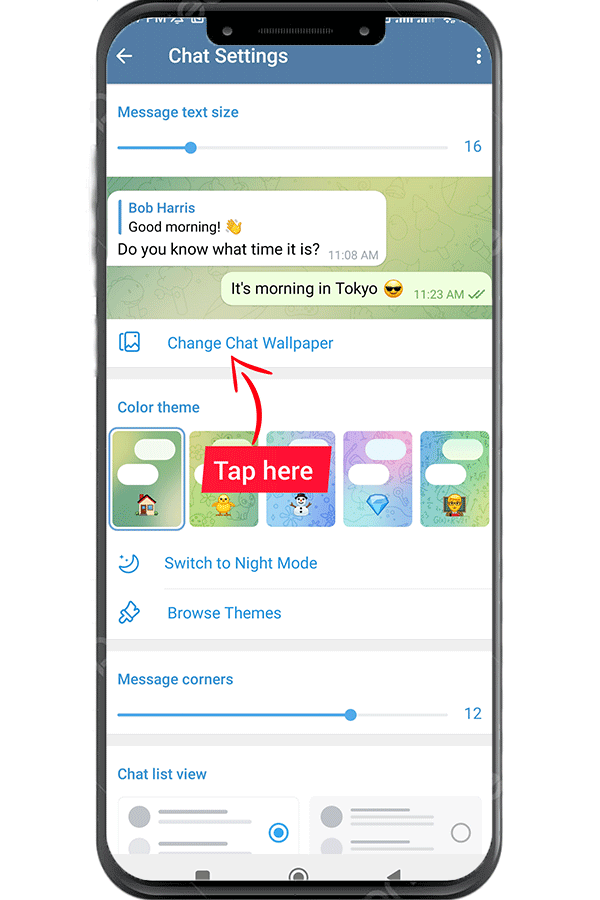
- Step 5: Choose Wallpaper Source
Telegram offers different sources for wallpaper selection. You can choose from the default Telegram wallpapers or use your own images. Select the desired source according to your preference.
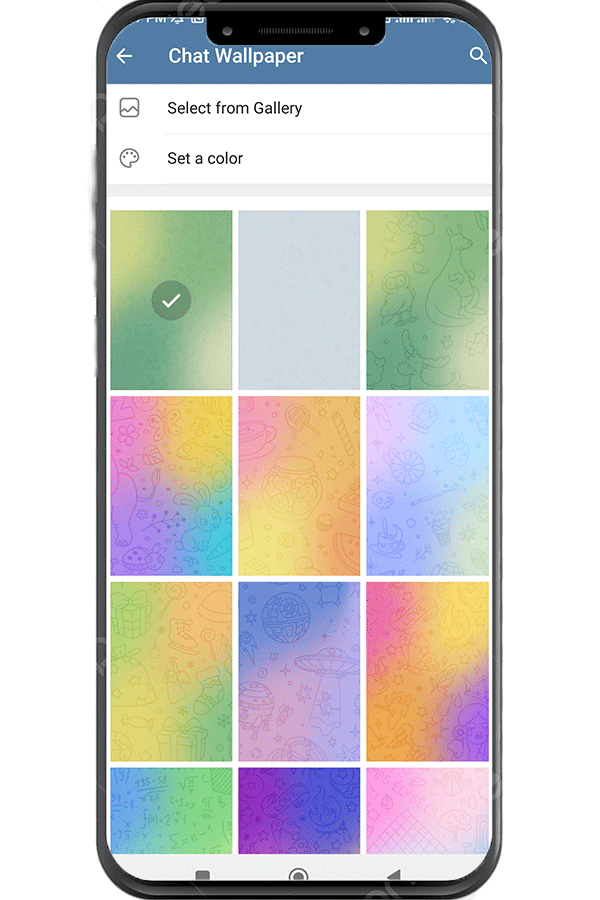
- Step 6: Choose a Wallpaper
If you choose the default Telegram wallpapers, you will be presented with various pre-loaded options. Browse through the selection and tap on the one you like. You can preview each wallpaper before making a final decision.
If you prefer to use your own image, select the “Choose from Gallery” or “Choose from Files” option. This will allow you to select an image from your device’s gallery or file manager.
- Step 7: Adjust Wallpaper Settings
Once you have chosen a wallpaper, you can further customize its appearance. Telegram provides options to adjust the brightness and blur level of the wallpaper. Move the sliders to achieve the desired effect.
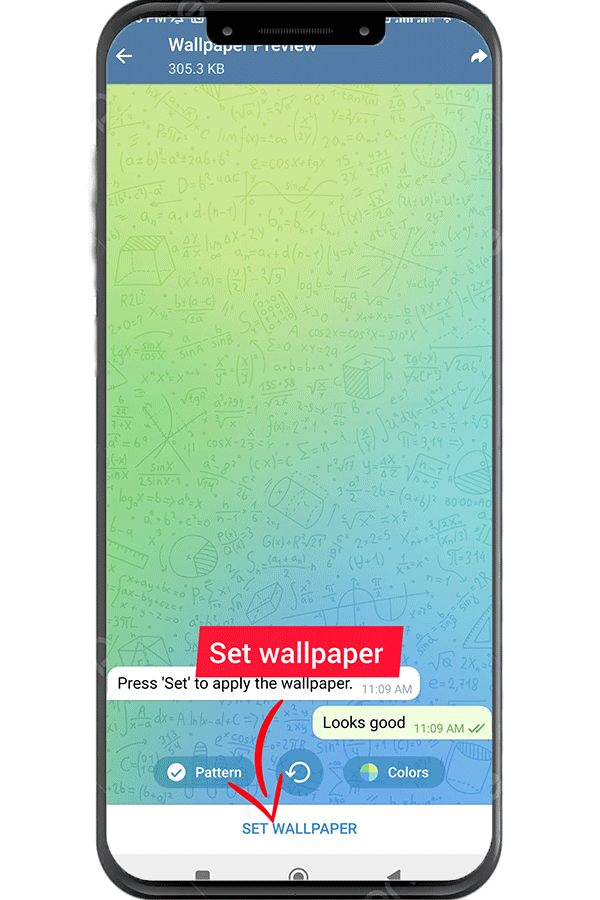
- Step 8: Set Wallpaper
After making all the necessary adjustments, tap on the “Set” or “Apply” button to set the wallpaper as your background. The changes will be applied instantly, and you can now enjoy the new look of your Telegram chats.
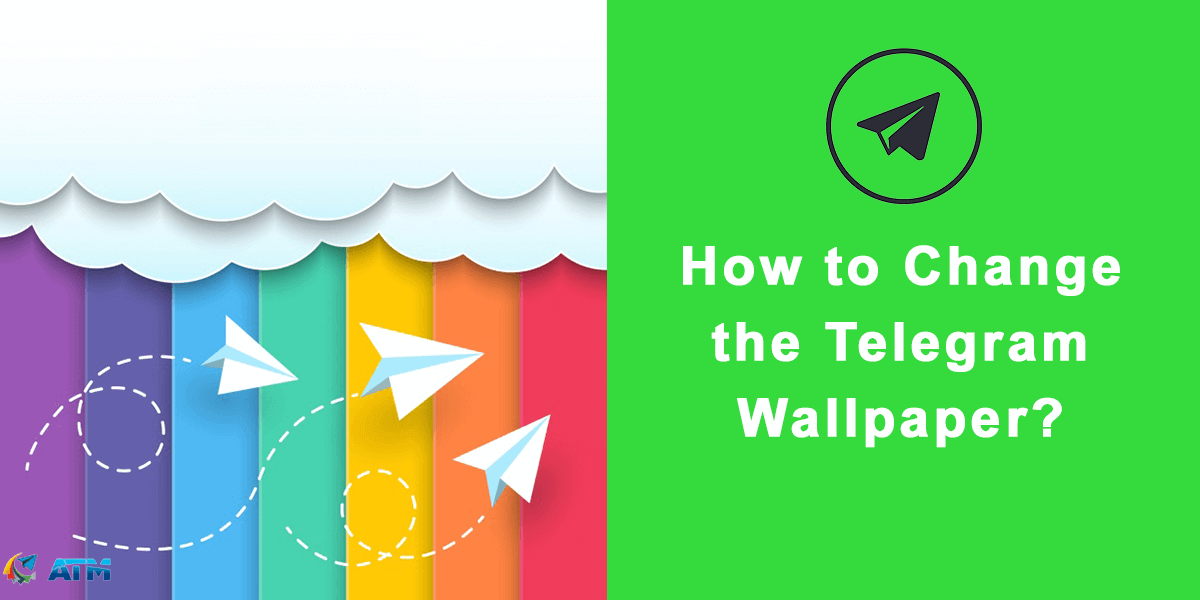
Conclusion
Changing the wallpaper in Telegram is a simple yet effective way to personalize your messaging experience. By following the steps outlined in this addtelegrammember article, you can easily select a new wallpaper that reflects your style and preferences. So go ahead, give your Telegram chats a fresh and vibrant look by customizing the wallpaper today!
Read more: How to Find Your Nearby People in Telegram?
