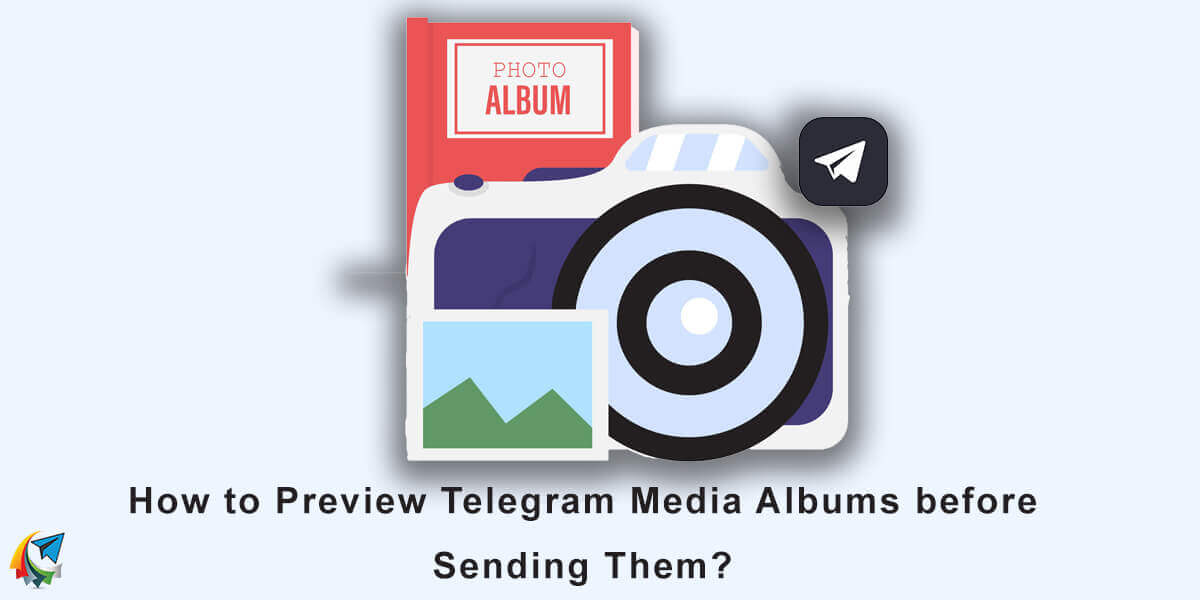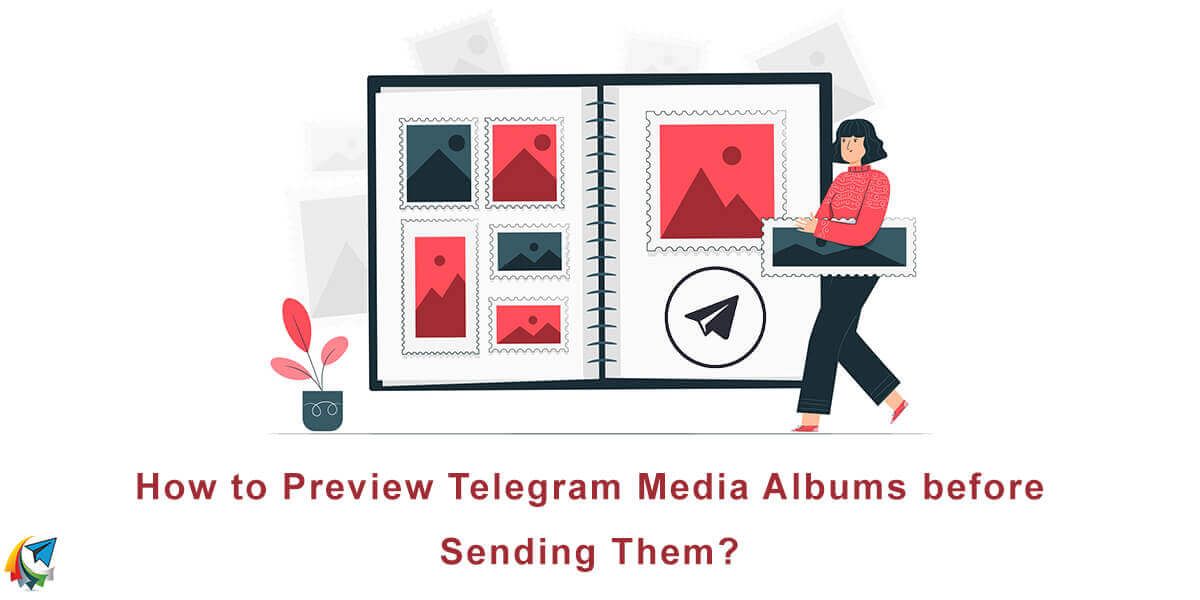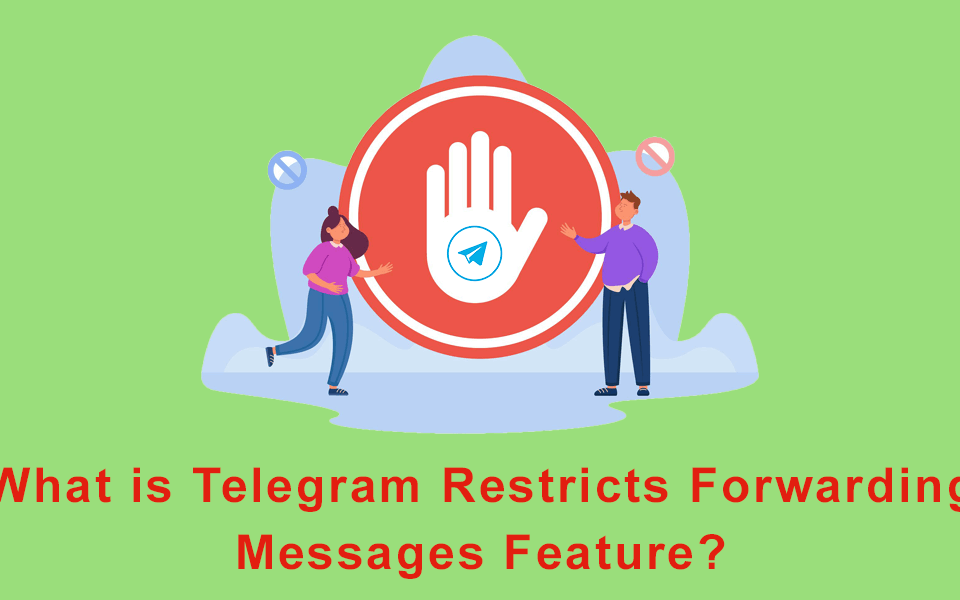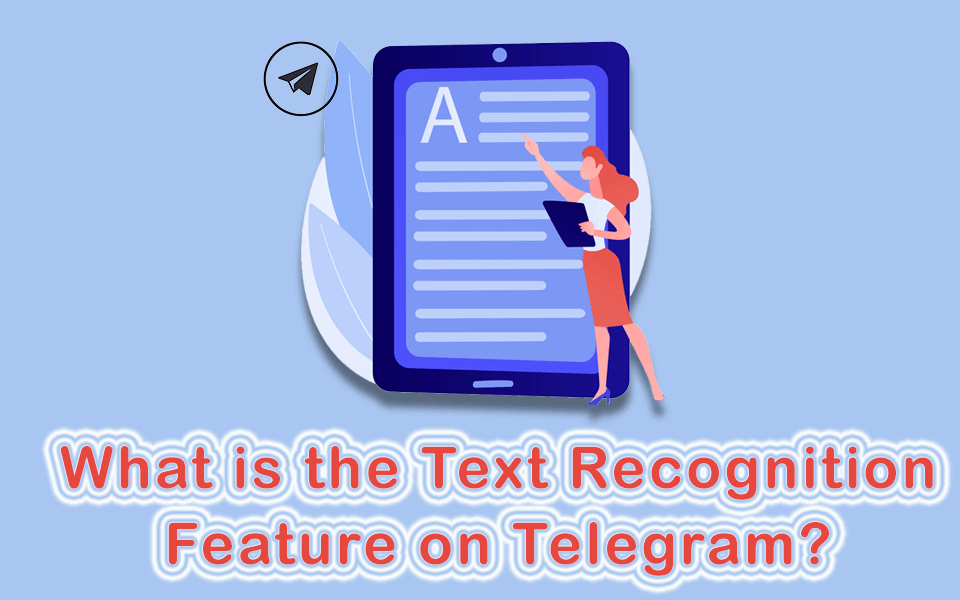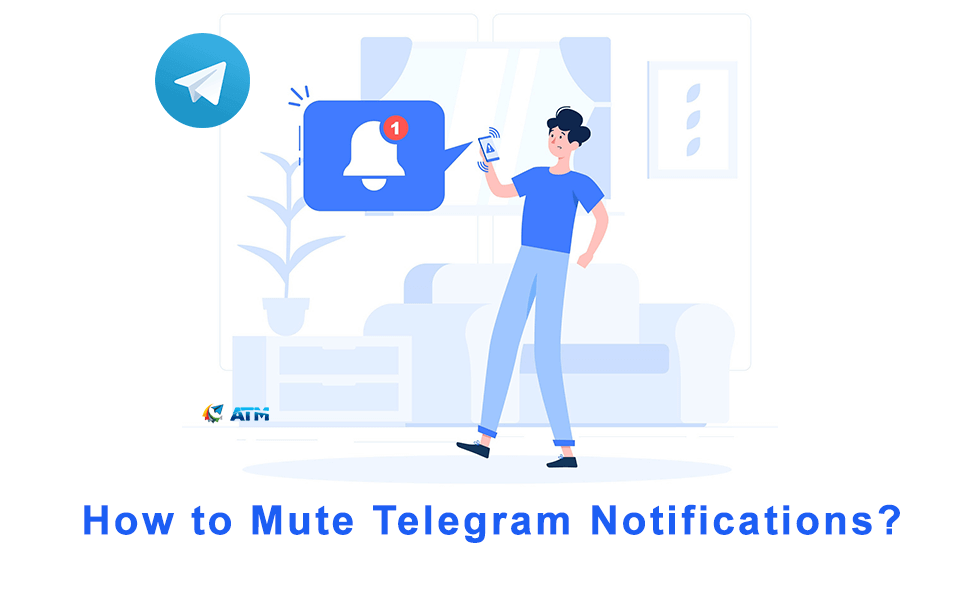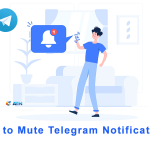
How To Mute Telegram Notifications?
12/11/2023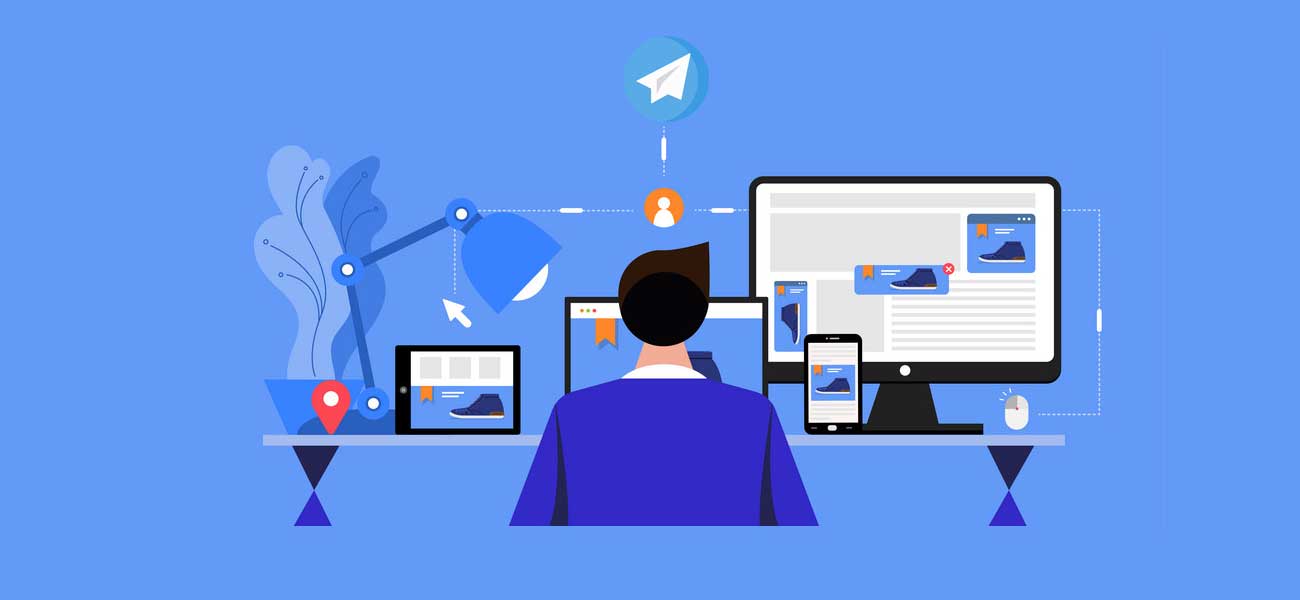
How Add Bot To Telegram Messenger?
22/11/2023Have you ever wanted to share lots of photos or videos with your friends on Telegram, but you weren’t sure how they would appear in the chat? Have you ever felt disappointed after sending a media album that wasn’t arranged or edited properly? If you said yes to any of these questions, then you need to know about Telegram’s media album preview feature!
Telegram is a popular messaging app with many cool features, including media albums. With media albums, you can send multiple photos or videos in a single message without making the chat messy. But sometimes, you want to see how the media album will look in the chat before you send it. You might also want to change the order or remove some of the media items to make the album look better. Luckily, Telegram has a special feature that lets you do all of that. In this article, we’ll show you how to preview and edit your media albums. Let’s get started!
| Read More: How To Send And Receive Media In Telegram? |
How to Use Telegram Media Album Preview?
To use the media album preview, follow the steps below:
- Open the Telegram app on your device and go to the chat or group where you want to send the media album.
- Tap on the paperclip icon next to the text input field to add media files to your message.
- Select multiple media files for the album by long-pressing on each image or video. Selected items will have a blue checkmark, and the number of selected items will be shown at the top.
- After selecting the media album, tap on the “… selected” option at the top. This will show you a preview of the album, displaying the orientation of the media items.
- To add captions or stickers to each item, tap on the media item to open it. Then, tap on the “Add a Caption” option to insert your text or emojis. You can also edit the image. To know how you can edit an image on telegram read this article. Once you’re done, press the arrow icon at the top left corner to go back to the album preview.
- You can also add a comment to the entire album by tapping the “Add a Caption” option at the bottom of the preview.
- To rearrange the order of the media files, long-press on a thumbnail and drag it to a new position. This allows you to arrange the album in the desired sequence.
- If you want to remove an item from the album, simply deselect it from the preview.
- Once you’re satisfied with the album preview, tap the send button (usually represented by an arrow or paper plane icon) to deliver the media album to the chat or group.
Conclusion
That’s it! You have learned how to preview the media albums before sending them and how to rearrange or remove the selected media items. We hope you enjoyed this article and found it useful. If you have any feedback or questions, please let us know.
| Read More: What Is Telegram Picture-In-Picture Playback? |
If you have a Telegram channel or group, you are probably looking for a guaranteed way to attract loyal subscribers. Boost your reach with real and active members from addtelegrammember.com To find more information about the plans and prices for purchasing subscribers, visit the website.