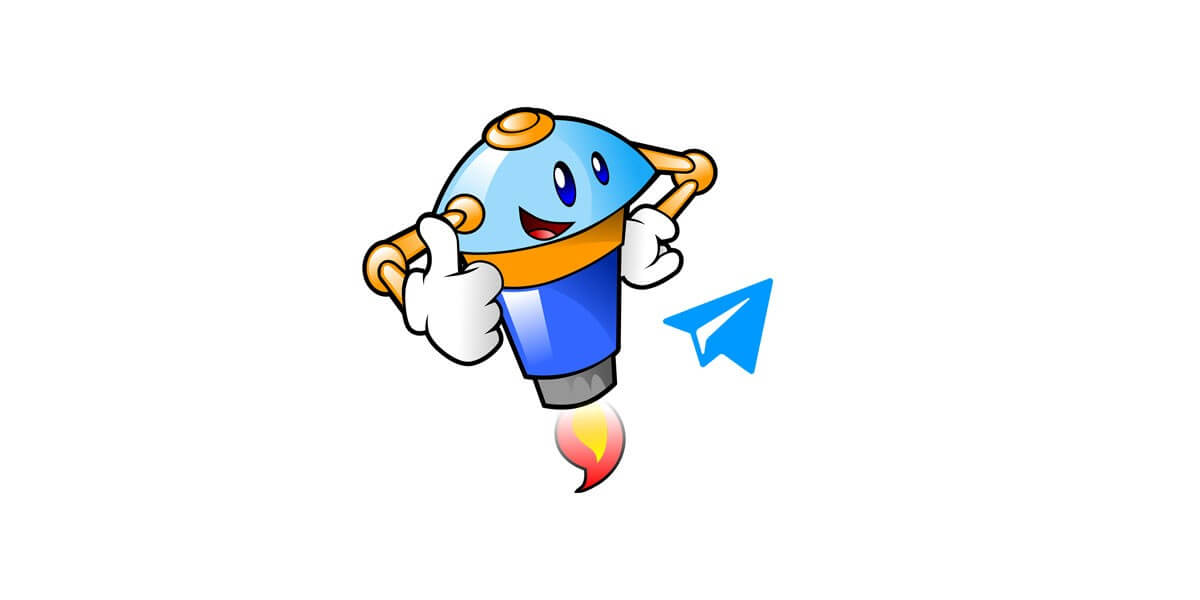
Remove Restrictions In Telegram With “Spam Bot”
28/08/2021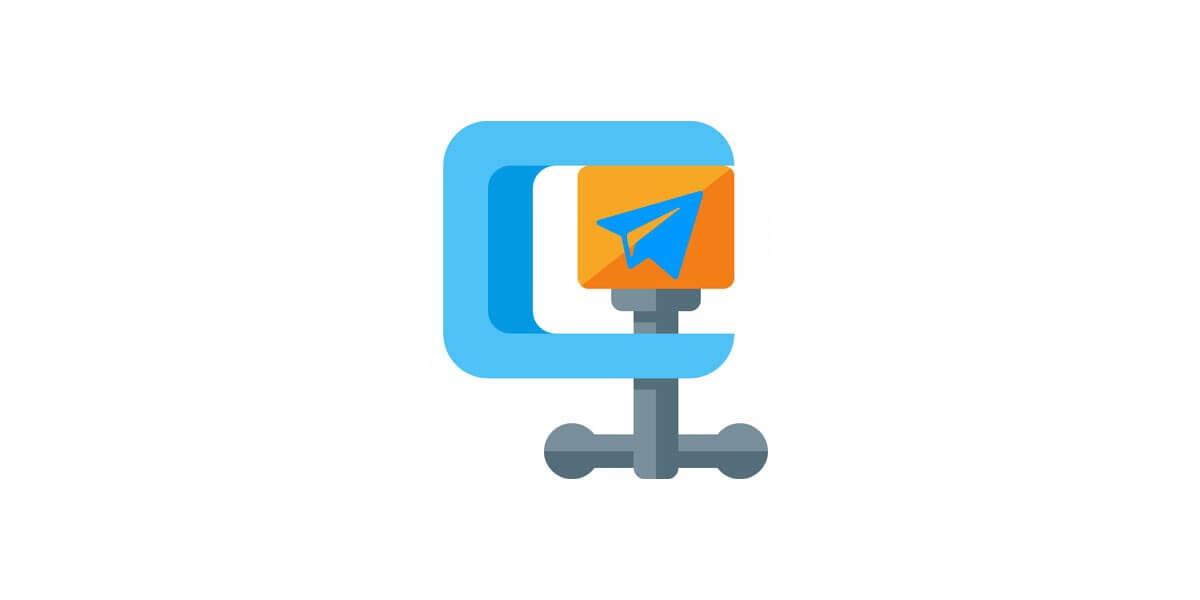
Reducing Size Of Photos In Telegram
28/08/2021Telegram is a popular means of communication. It has become a viral platform after WhatsApp changed its privacy policies. There are exciting features present in the application. With its help, you can send text information and images. Since you may need the files when there is no way to enter the application, it is especially useful to store information and Telegram photos. Also, the Telegram service may be unavailable for various reasons, so you should download the essential images to the device’s memory.
To save a photo from Telegram, it is not necessary to use third-party utilities. You can do everything inside the application. Sharing photos is one of the primary activities of every user. Telegram allows you to send files of any type; the only important thing is that their size should not exceed the 2GB limit each.
Where Telegram photos save
Telegram stores photos on cloud servers in contrast to other instant messengers. After sending, the image is encrypted, gets to the server, and then delivered to the addressee. Such a system allows you to receive photos, even if they are deleted from the sender. However, if you block the application servers, you cannot access all the sent pictures. By default, Telegram saves photos together with the files in a specific folder. It permits the user to access the images without having to enter the application.
On the contrary, other popular instant messengers do not upload images to their servers; they directly send the photos to the smartphone. The point is that the sender deletes the picture on the phone, and they cannot download it again.
In which folder on mobile or computer the Telegram downloads are stored
Where the photos, videos, and the various files are downloaded and stored is the question of most Telegram users. In the case of Android devices, it is easy to search for Telegram downloads.
The place where the photos are stored is the device’s Gallery app. You should search for the album or folder called “Telegram” and enter it. To do it more precisely, you’d better open the file explorer of the computer and locate the option “Internal storage.” Then choose the folder “Telegram” and press Telegram Images.
If it is an iPhone or iPad, the instant messaging application saves downloaded files and documents. It is a little more complex to open the folders due to a security measure. So, the users have to open Telegram and look for these elements directly within the app.
When downloading a multimedia file through Telegram Desktop or Telegram Web, all the photos are automatically stored in the “Downloads” folder. You should enter the computer’s file explorer and look for the option “Downloads,” and double-click on it to enter and see the elements coming from the app. You can find the standard folder where Telegram saves a photo on a computer in “Drive C” – “Users” – Telegram.
Saving photos from Telegram to phone or computer
Telegram Messenger has a feature that allows you to automatically save all the photos that the telegram audience will send to you or in the channels and groups the members share. All the Telegram photos are downloaded automatically; you don’t need to download them. Gallery storage lets you view all the images and files.
Downloading Telegram photos on the phone with Android
To download a picture on the phone with Android, you should:
- Click on photo.
- Open the advanced menu. In the upper-right part of the screen, there is a button with three dots.
- Select “Save.”
If you use this method, you are going to store the data in the permanent directory of the smartphone and will not be deleted at the time of clearing when the cache.
You can use another way to download a photo from Telegram:
- Click on an empty area near the picture.
- Select “Save to Gallery.”
Downloading Telegram photos on iPhone
The process of saving photos on iOS is not much different. The only things you should do are as follows.
- Click on the image you want – the photo will open in a new window.
- Click on the “Share” service button.
- In the upper right corner, again click on the icon.
- Select “Save Image.”
Downloading Telegram photos on the computer
You can download photos from Telegram to a computer both in the application and in the online version of the messenger. Take the following steps.
- Right-click on the photo you want;
- select “Save Image As ..” and specify the directory;
The file starts downloading, and after a few seconds, the picture is in the saving folder. The method is suitable for both Windows-based systems and Apple computers – Mac.
Where to find saved photos in brief
Depending on the operating system (OS), the saved images are in different folders.
- On Android – in the “Gallery” in the “Telegram” folder.
- By iOS, in the standard Photos app.
- With any smartphone, you can find all pictures in the “Telegram Images” system folder.
How to make my telegram download faster?
To increase the download speed while downloading on Telegram, you should take the following steps.
- Open Telegram and search for the channel.
- Press the START button.
- Send the file you want to download faster.
- Click Save to G-Drive/Dropbox.
- Select Save To Google Drive option.
Your file is now available in your Google Drive.
Why is telegram not downloading photos?
In case of not downloading the photos, the Connection settings should be made sure to be set to default. Then you need to enter into Settings and scroll to the bottom and look for the option saying Connection settings: default (use TCP) and click on it. After that, click on OK. Do not make any further changes and check if file downloading works again.
The bottom line
According to evidence, downloading Telegram photos is an easy task. Now by knowing the storage of images, it is not needed to enter the app to get them. You can save all of them on your phone or PC.
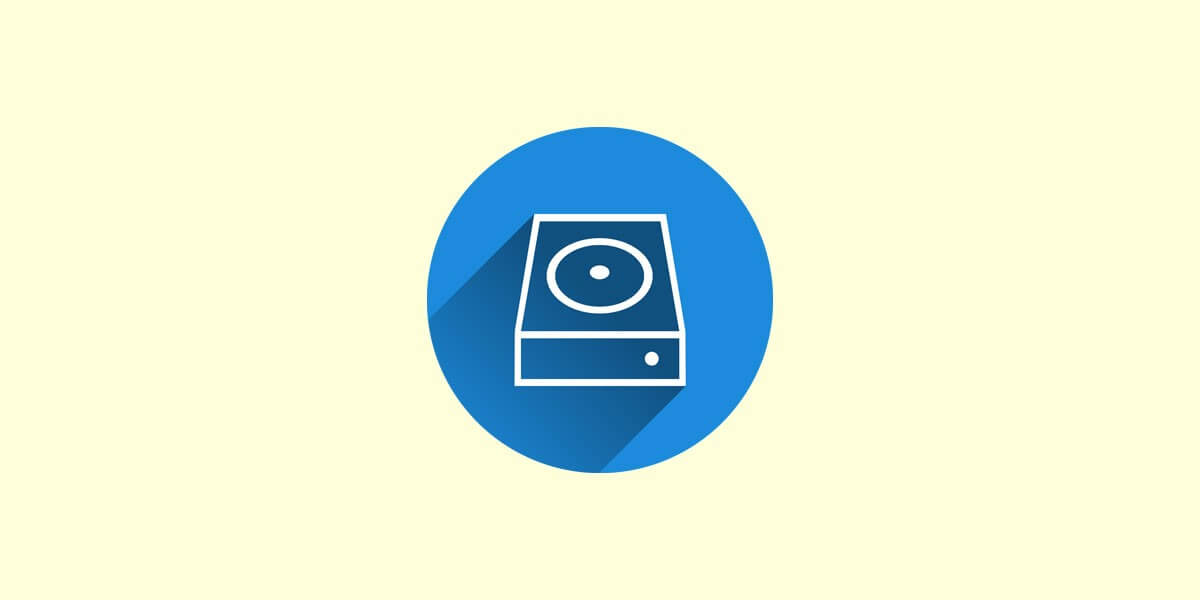

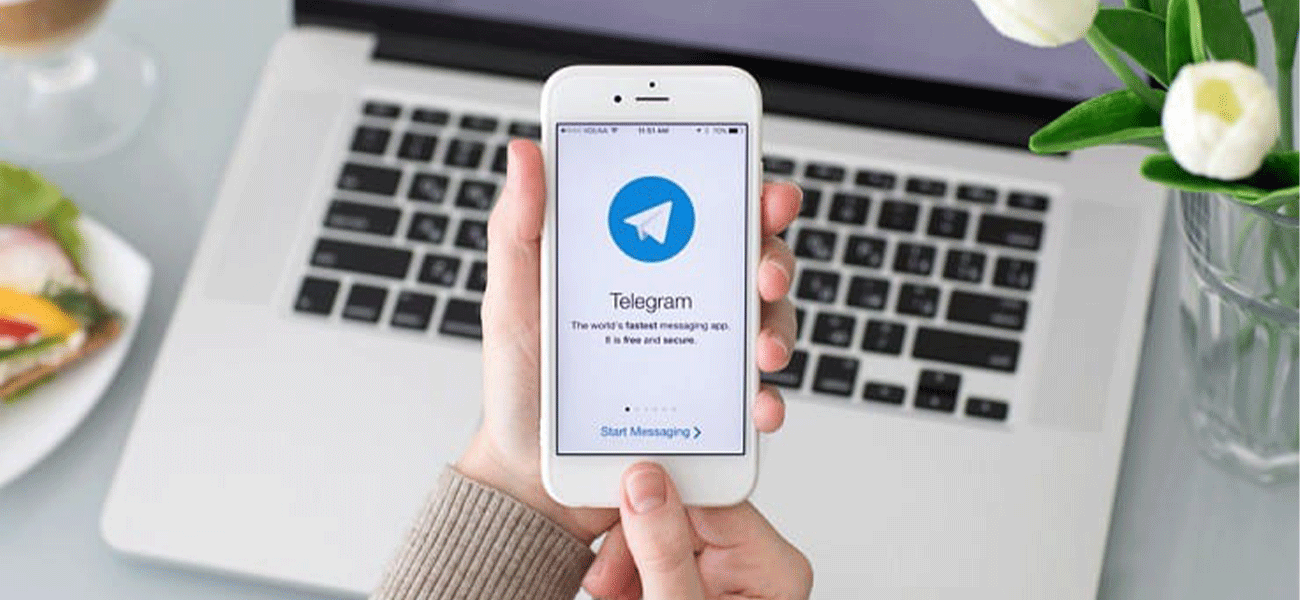
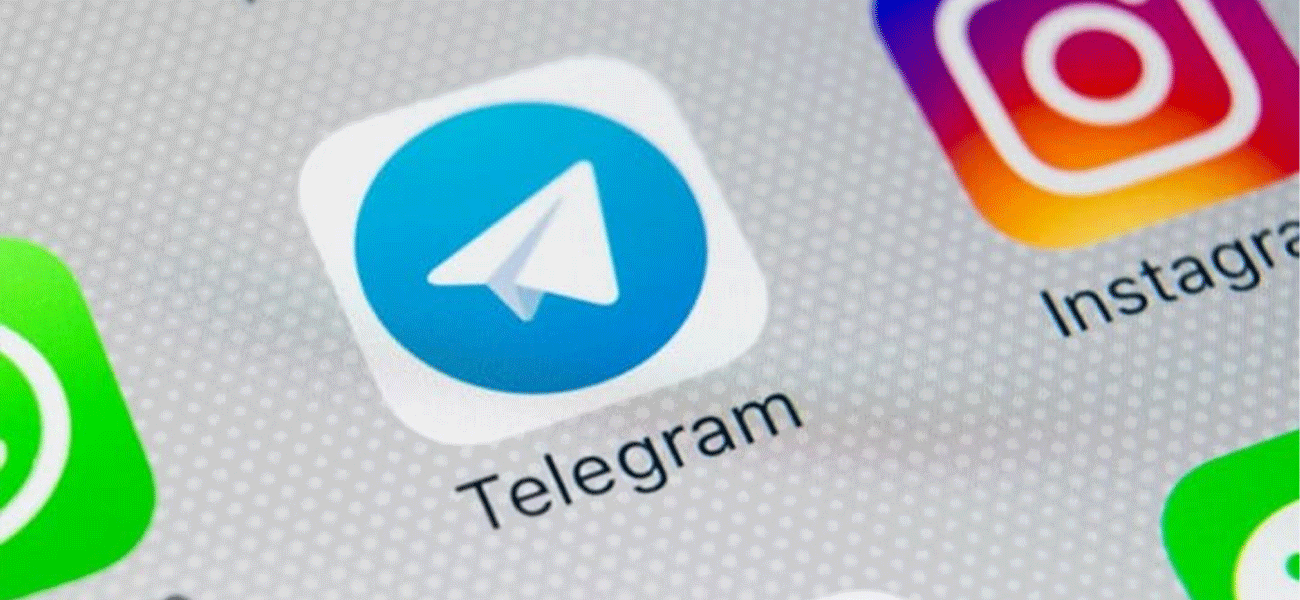
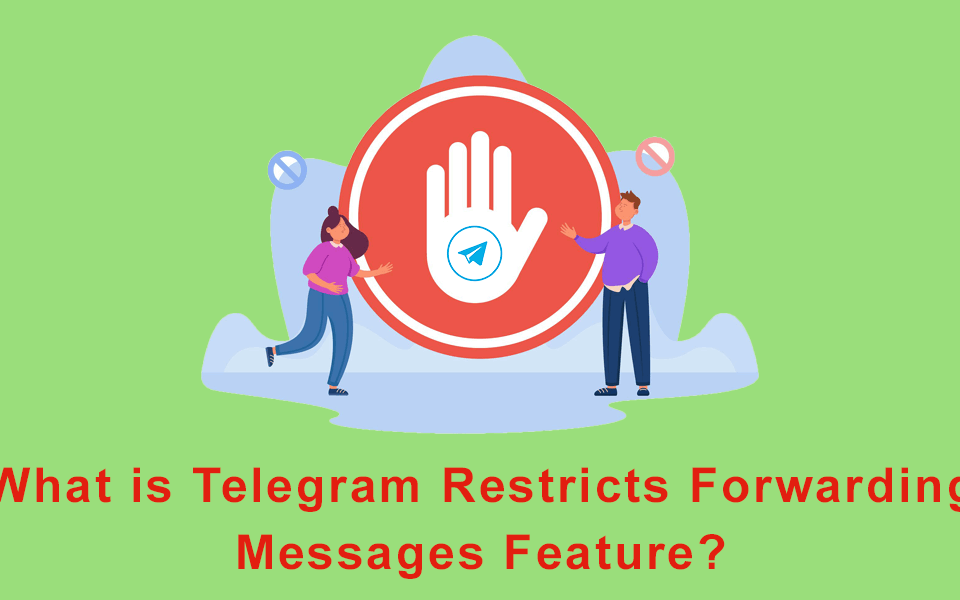
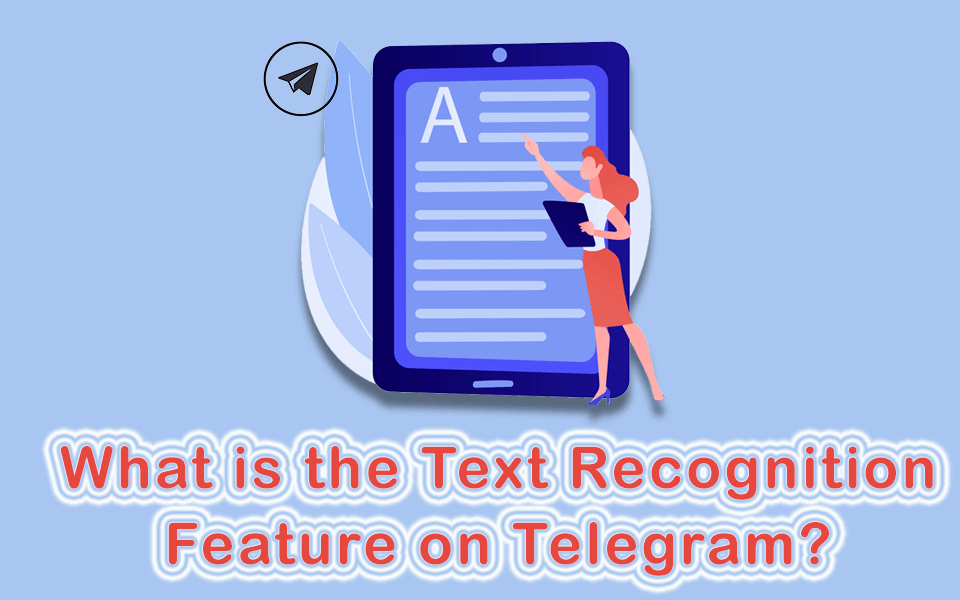
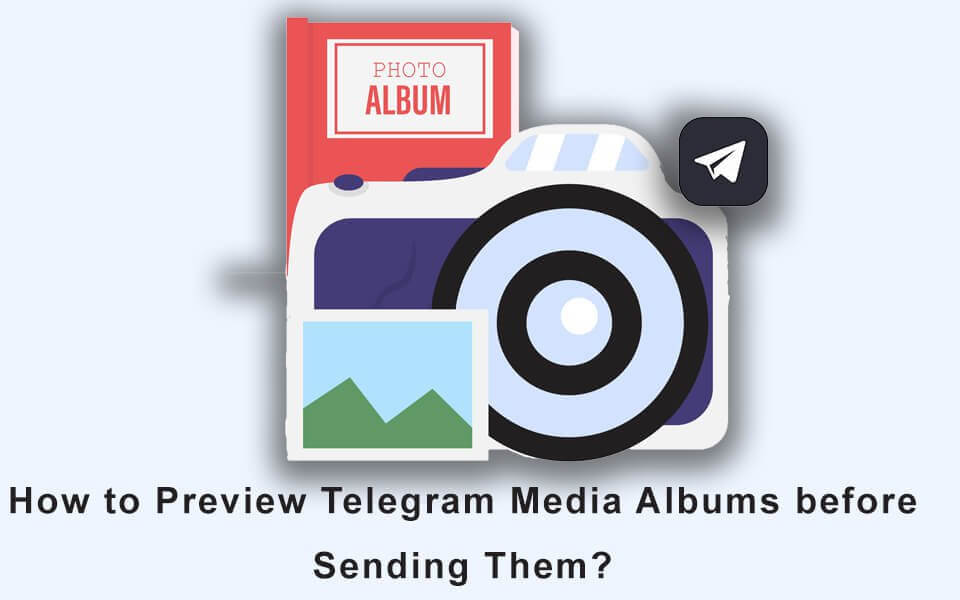
8 Comments
Are high volume photos saved with original quality
How can I prevent photos from being automatically saved in the gallery? A lot of space is taken from my phone
Hello Leathan!
You can set limit for this purpose, For example 2GB.
In this case when your storage got this limit, all cached files will delete automatically.
Nice article
After downloading videos from telegram, how is it that the telegram folder on my device is empty, I can’t find the videos anywhere in my device
Hello Jay,
Please go to your internal storage > Telegram
You can find it there.
Can i restore old pic i delete before
Hi Arnol. If you’ve deleted this pic also from your storage, It’s not able to restore that!